Add the Plugin
Follow these steps to add the plugin you downloaded.
STEP 1: Launch MicroPeckerX Plugin Manager
-
Open the Windows Start menu and launch MicroPeckerX Plugin Manager using either method:
- Click All to show the application list, then select MicroPeckerX Plugin Manager.
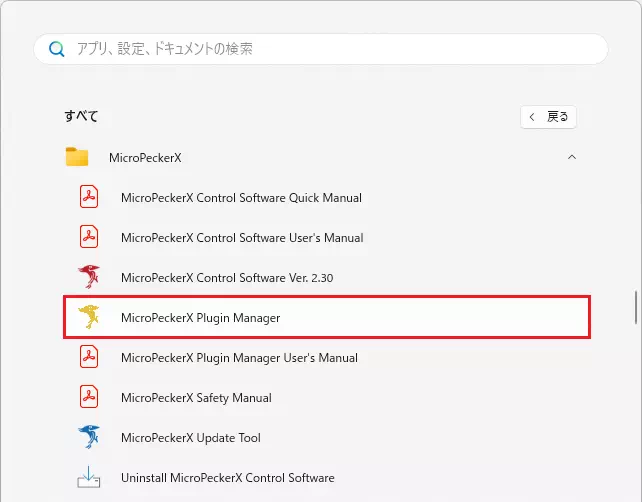
- Enter “MicroPeckerX Plugin Manager” in the search box and select it from the search results.
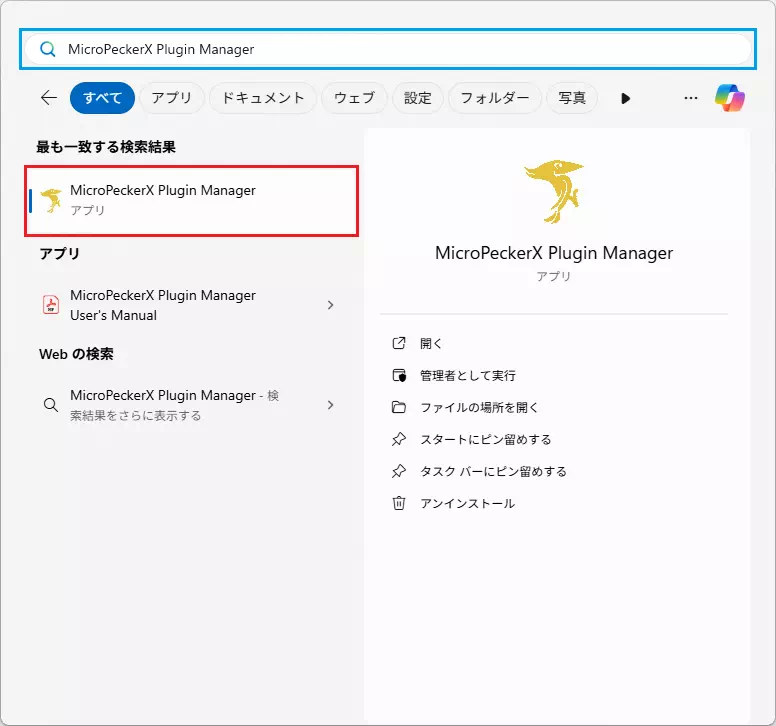
- Click All to show the application list, then select MicroPeckerX Plugin Manager.
-
Confirm that the MicroPeckerX Plugin Manager window appears.
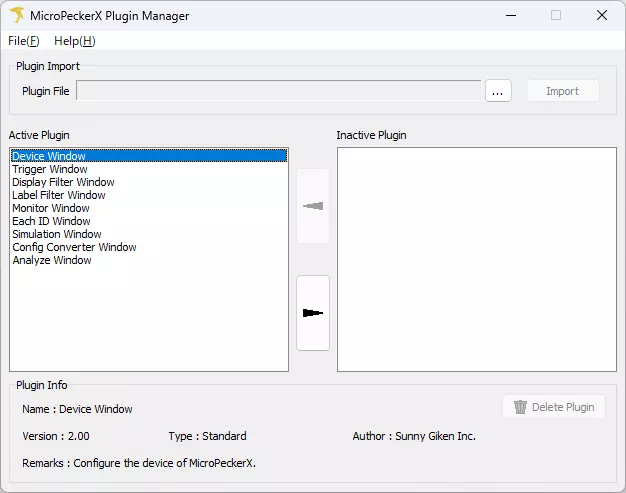
STEP 2: Import the Plugin in MicroPeckerX Plugin Manager
- Do one of the following:
- Click Write License.
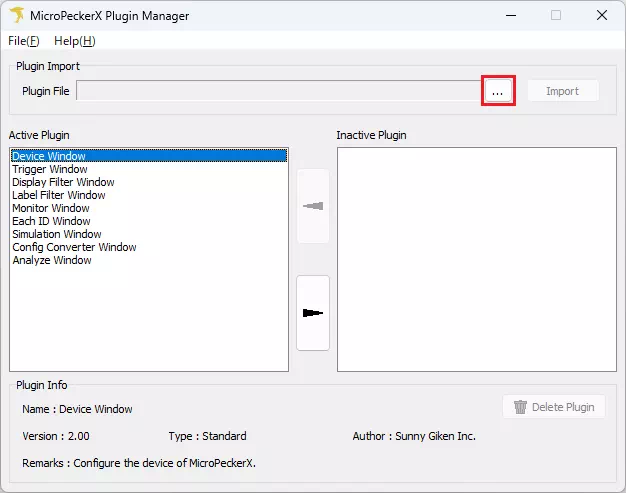
- Drag and drop the plugin file (
.dll) into the Plugin File area.
- Click Write License.
If you drag and drop the plugin file, its full path is shown in Plugin File and the Import button becomes available.
In that case, you can skip Step 2.
-
When the file dialog opens, choose the plugin file you want to add.
The file path appears in Plugin File and the Import button becomes available.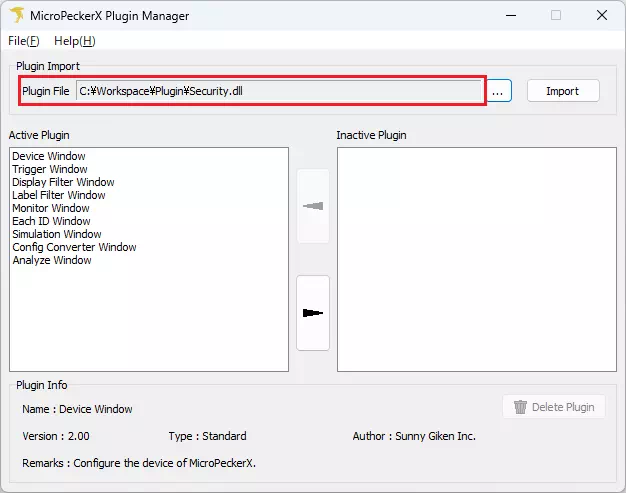
-
Click Import.
The plugin you selected in Step 1 or Step 2 is added.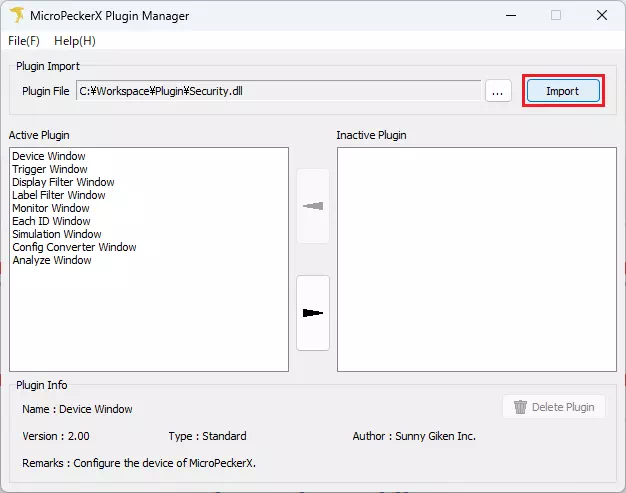
-
When the confirmation dialog appears, click OK to close it.
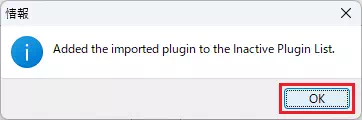
-
Confirm that the added plugin is listed under Inactive Plugin.
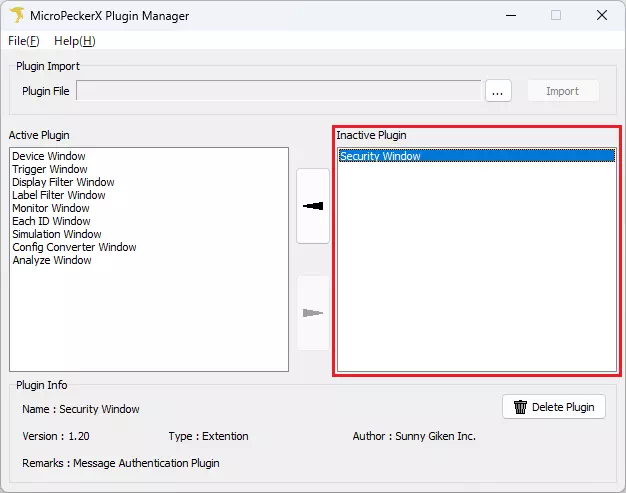
-
Repeat Steps 1–5 to add more plugins.
The Inactive Plugin list shows plugins that are currently disabled, so their windows do not appear in MicroPeckerX Control Software.
To enable a plugin (display its window in MicroPeckerX Control Software), continue with STEP 3: Enable the Plugin.
STEP 3: Enable the Plugin
-
Select the plugin you want to enable from the Inactive Plugin list.
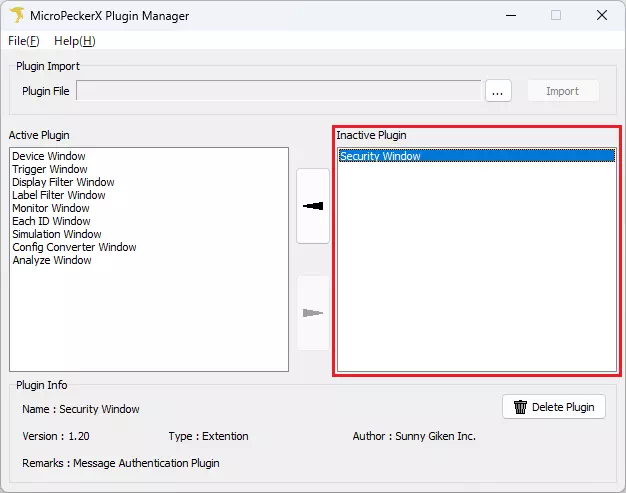
-
Click the
 button.
button.
The selected plugin becomes active.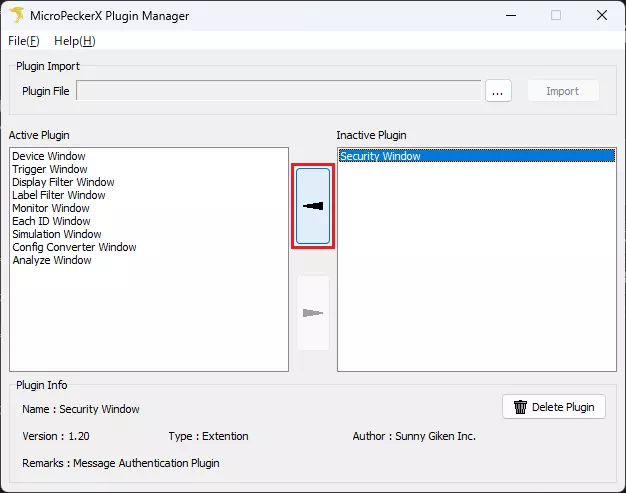
-
Confirm that the plugin now appears in the Active Plugin list.
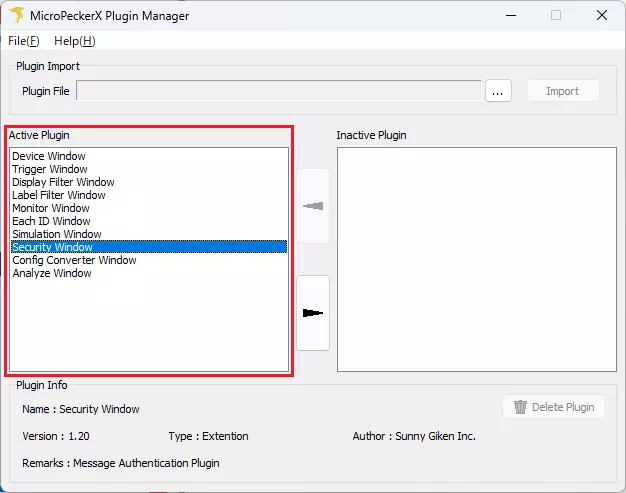
-
To enable additional plugins, repeat Steps 1–3.