Download the Software
This page explains how to download the software for MicroPeckerX products.
STEP 1: Open the Product Download Page
Click the Product Download button below.
The Sunny Giken Product Download page opens in a new tab.
Product Download
STEP 2: Enter the Registration Details on the Download Page
- In Product Selection, click the MicroPeckerX Products tab.
The list of MicroPeckerX products appears.

- From the list, select the product whose software you need.
The selected product is marked with a check in the circle.
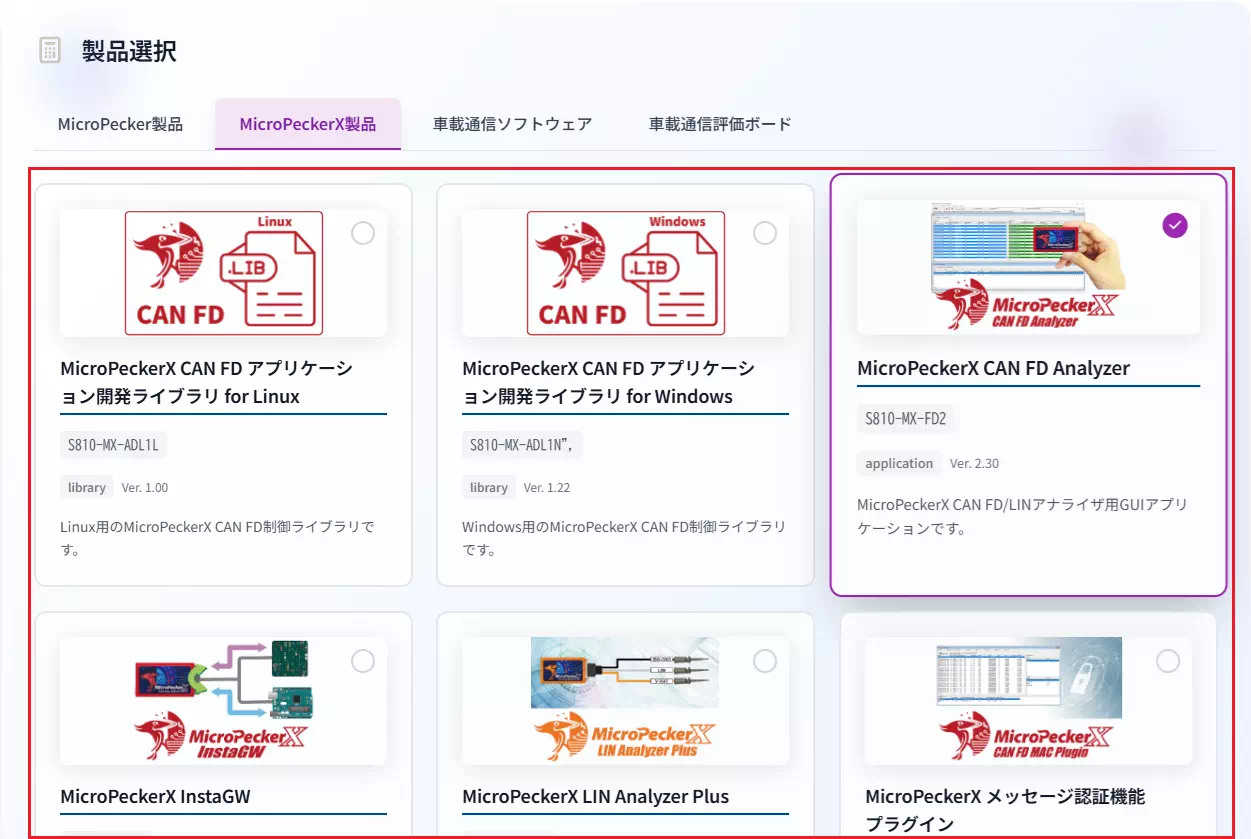
You cannot select multiple products at the same time.
- In the Serial Number text box, enter the serial number printed on the product manual/warranty sheet.

If you do not have the manual/warranty sheet, entering the serial number is not required.
- In the Applicant Information section, enter the applicant details.
Fields that are not labeled Required can be left blank.
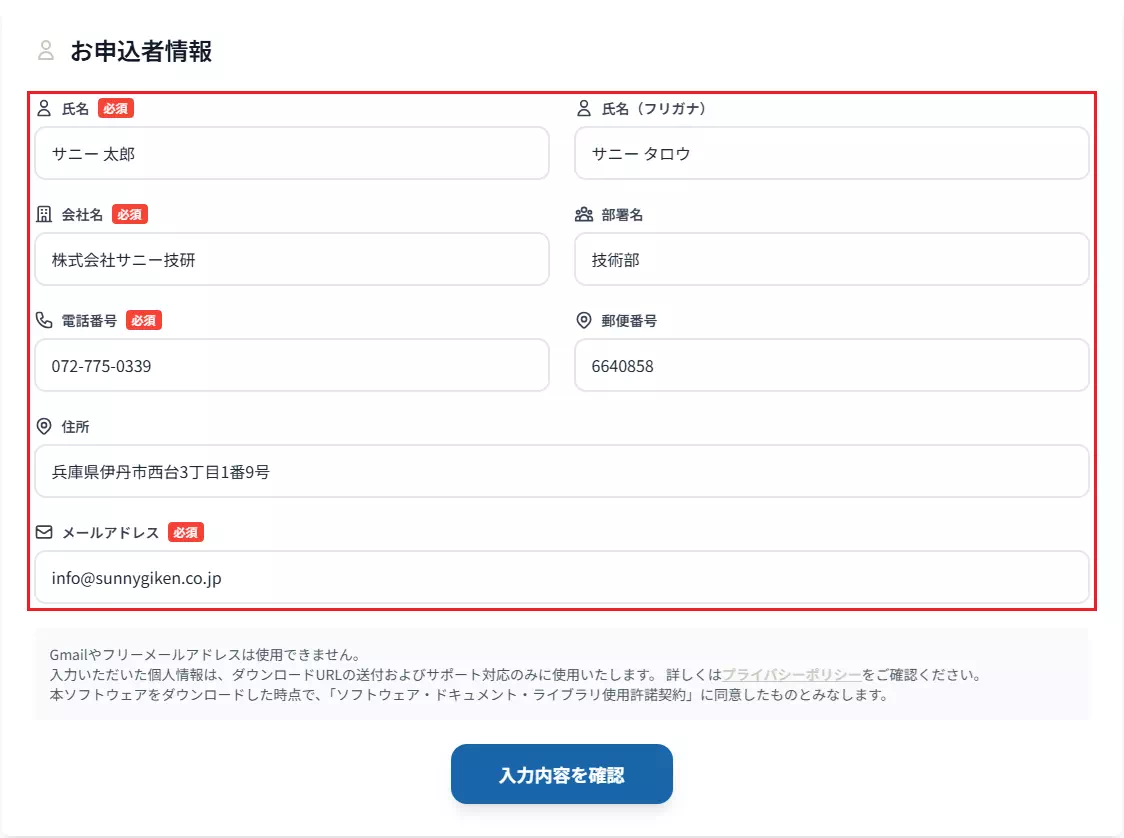
- Review the Software / Document / Library License Agreement on the Product Download page and click Review Input if you agree to the terms.
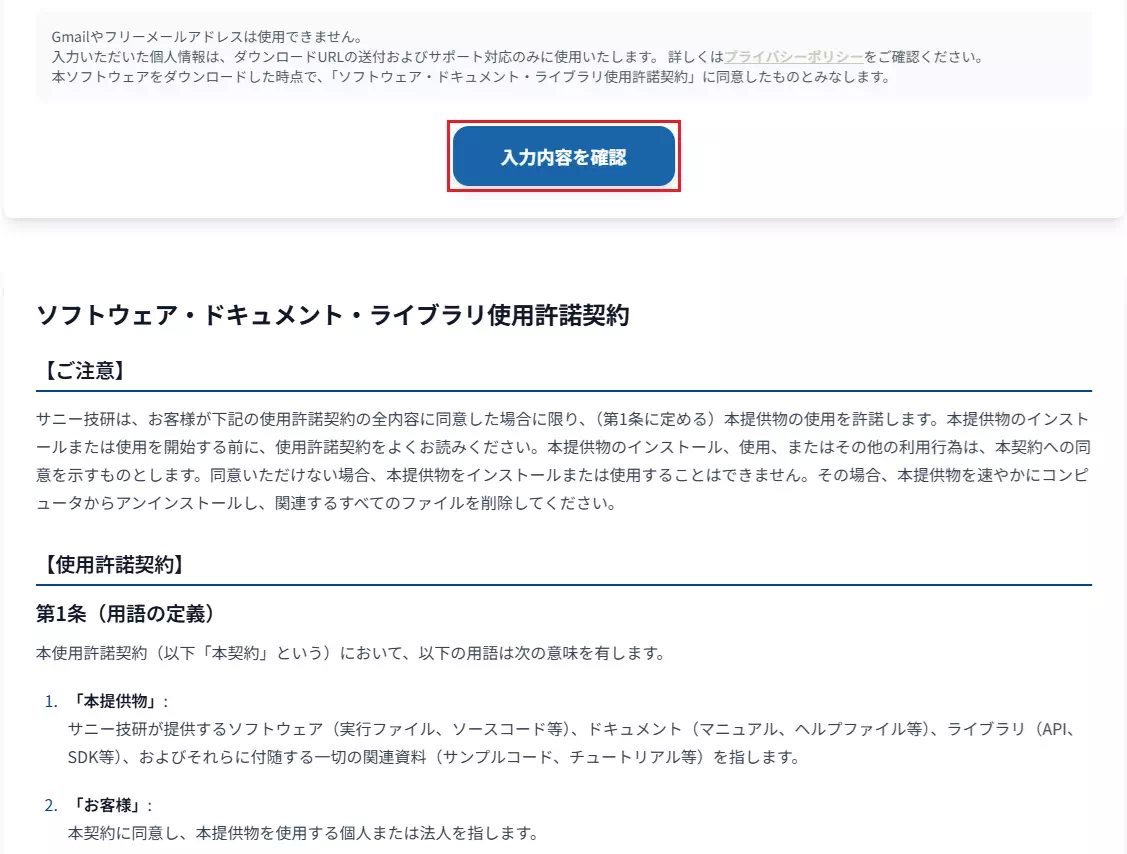
Downloading the software constitutes acceptance of the Software / Document / Library License Agreement.
- A Confirm Submission dialog appears. Review the information you entered in Steps 2–4 and click Submit if everything is correct.
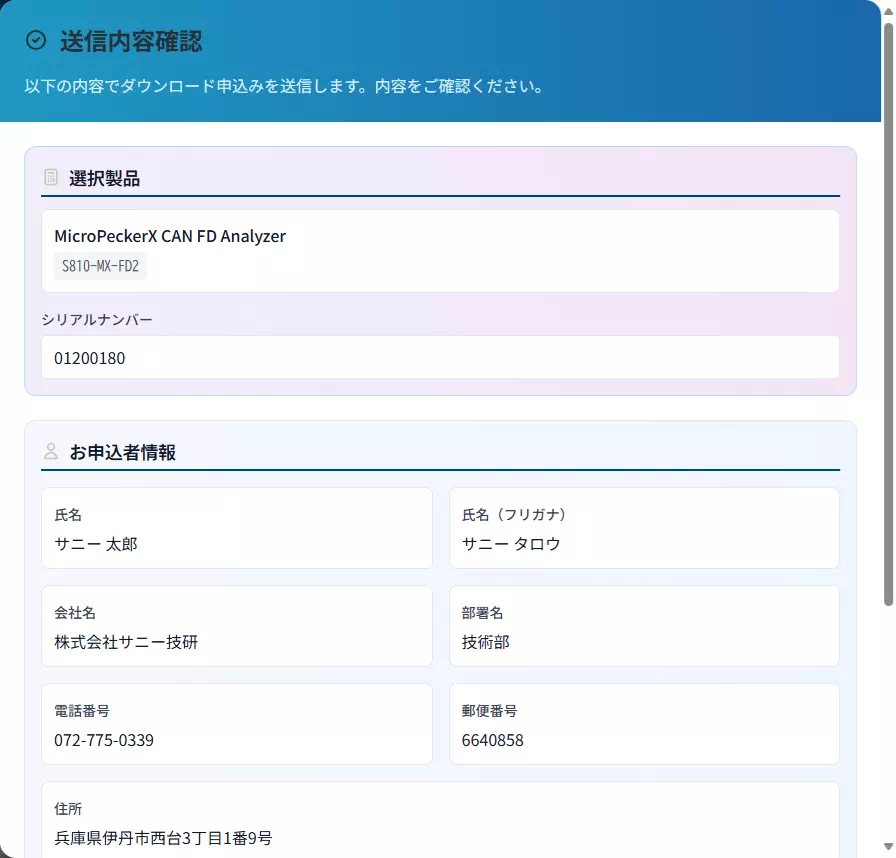
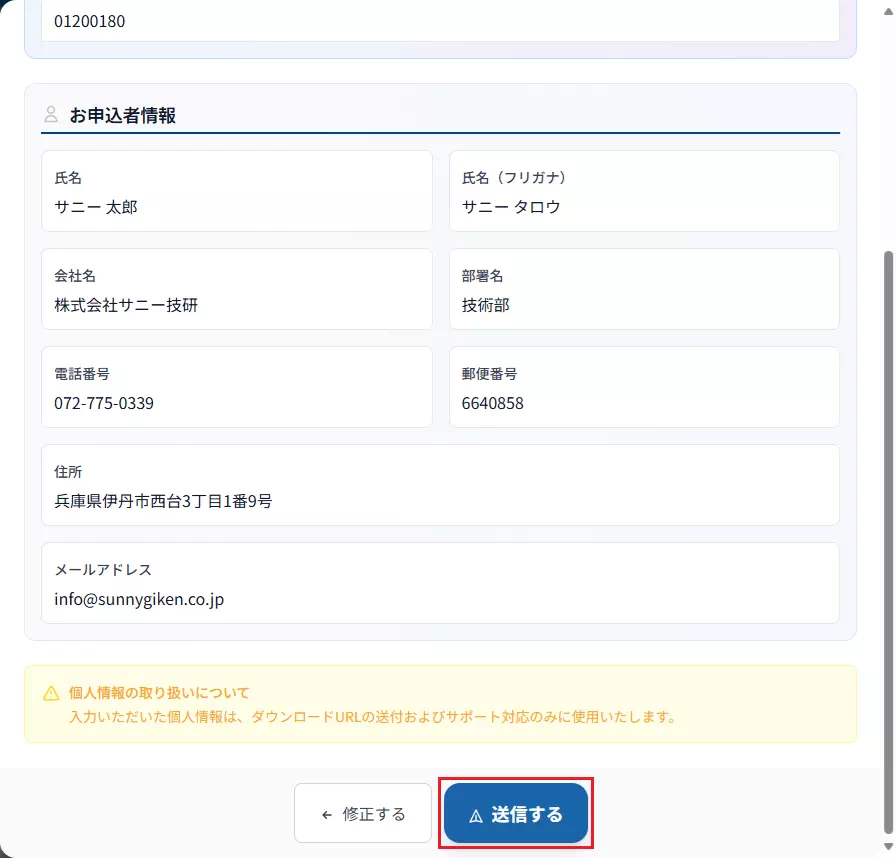
If anything is incorrect, click Edit to return to the previous screen and redo Steps 1–5.
- After the Confirm Submission dialog closes, check that Submission Complete is displayed as shown below.
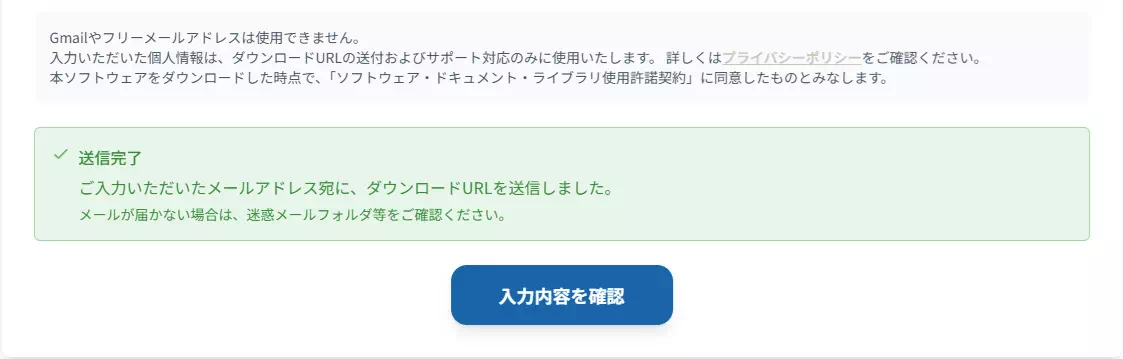
Once Submission Complete is displayed, an email with the download link is sent to the address you entered in Step 4.
See STEP 3: Download the Software from the Link for details.
STEP 3: Download the Software from the Link
- Open the inbox of the email address you entered in Step 4 of STEP 2 and confirm that the following email has arrived.
- Subject: 【Sunny Giken】Download Link Notice
- Sender: Sunny Giken
If the email has not arrived, the address you entered may be incorrect. Repeat STEP 2.
If the email still does not arrive even though the address is correct, contact Sunny Giken.
- Open the email and click the download link in the body.
The corresponding software download starts.
The download link becomes invalid under any of the following conditions:
- The download expiration date stated in the email has passed.
- The access limit for the download link has been reached.
If the link expires and you need the software again, repeat STEP 1: Open the Product Download Page.