Register the License
This page explains how to register the license file you downloaded.
STEP 1: Connect the MicroPeckerX Device to the PC
Use the supplied USB cable to connect the MicroPeckerX device to a USB port on the PC.
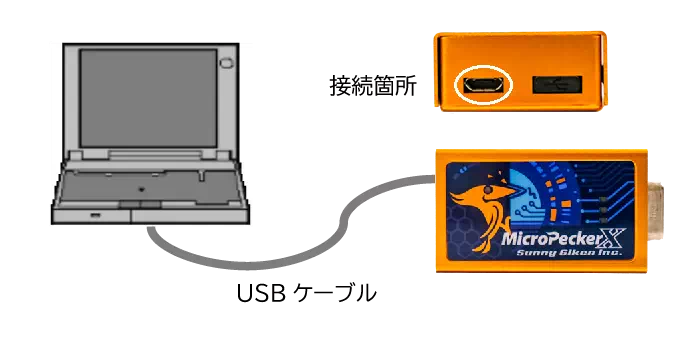
Use only the USB port on the left side. Do not remove the cap on the right.
STEP 2: Launch Sunny License Manager
-
Open the Windows Start menu and launch Sunny License Manager using either method below:
- Click All to display the application list, then select Sunny License Manager.
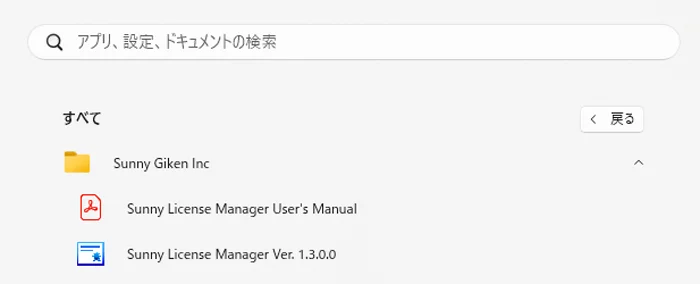
- Enter “Sunny License Manager” in the search box and click Sunny License Manager from the search results.
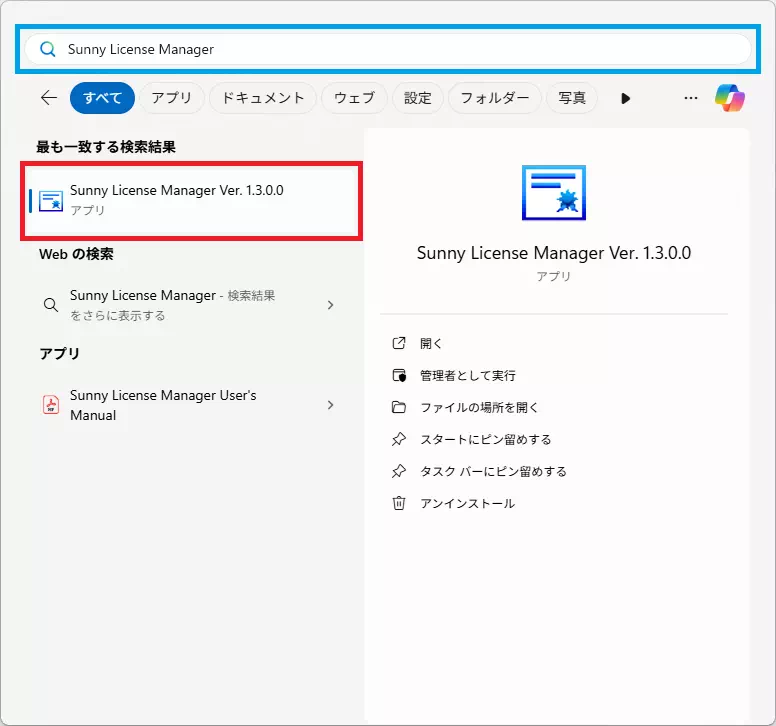
- Click All to display the application list, then select Sunny License Manager.
-
When Sunny License Manager opens, confirm that the serial number of the device you connected in Step 1 appears in the License Holder drop-down list.
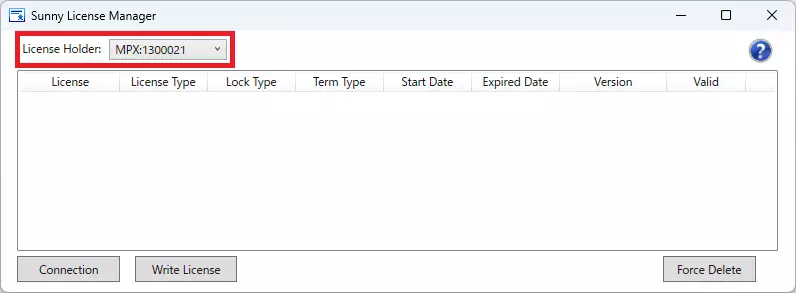
STEP 3: Register the License in Sunny License Manager
- Display the Write License dialog using either method:
- Click Write License.
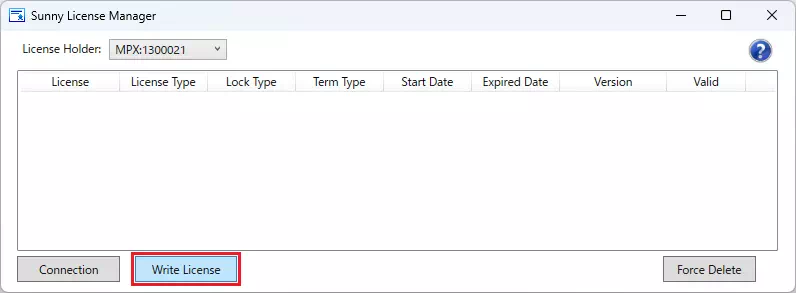
- Drag and drop the license file (
.snylic) into the window.
- Click Write License.
If you drag and drop the license file into the window, the full path appears automatically in Select License File.
In that case, you can skip Steps 2 and 3.
-
Click the file selection button.
A file dialog opens.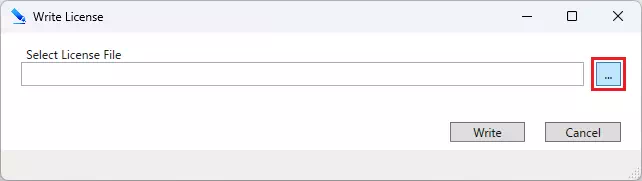
-
Choose the license file you want to register.
The full path of the selected file appears in Select License File.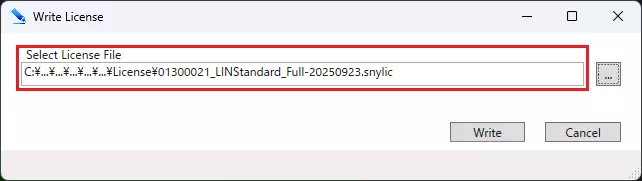
-
Click Write.
The license contained in the file selected in Step 1 or Step 3 is written to the MicroPeckerX device.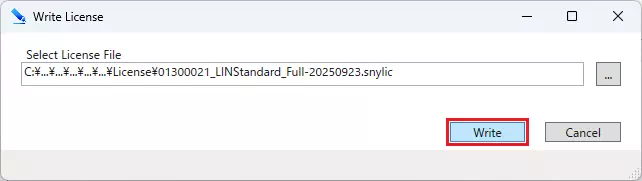
After the license is written successfully, the Write License dialog closes automatically.
- Confirm that the registered license appears in the license list.
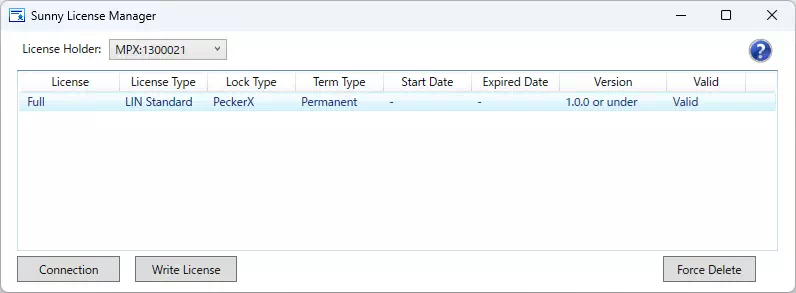
- To add more licenses, repeat Steps 1–4.