Download the License File
This page explains how to issue and download license files for MicroPeckerX products.
STEP 1: Open the License Issuance Page
Click the Issue License File button below.
The Sunny Giken website page “MicroPeckerX License File Issuance” opens in a new tab.
Issue License File
STEP 2: Enter Your Registration Details
- In License Information, enter the eight-digit serial number of your MicroPeckerX device in the Serial No field.
When a valid serial number is entered, the licenses that can be issued appear under License Names to Issue.
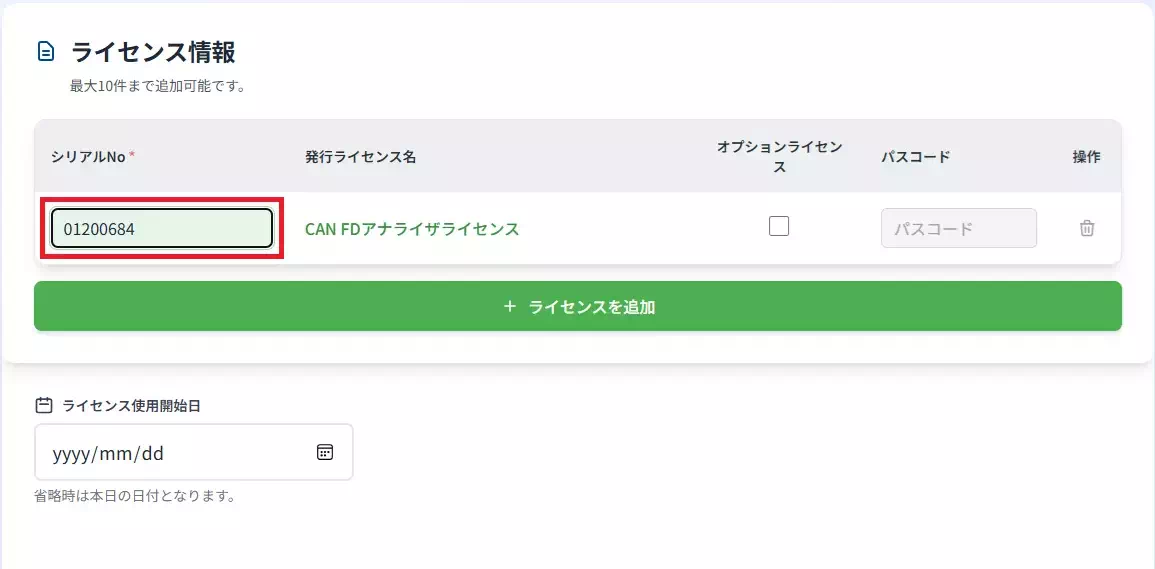
The license cannot be issued in the following cases:
- The serial number does not start with 0120 or 0130.
- The serial number is not registered in the Sunny Giken database.
- To issue a license file for an optional product, turn on Option License and enter the eight-character alphanumeric passcode in the Passcode field.
When the passcode is valid, the corresponding license names appear under License Names to Issue.
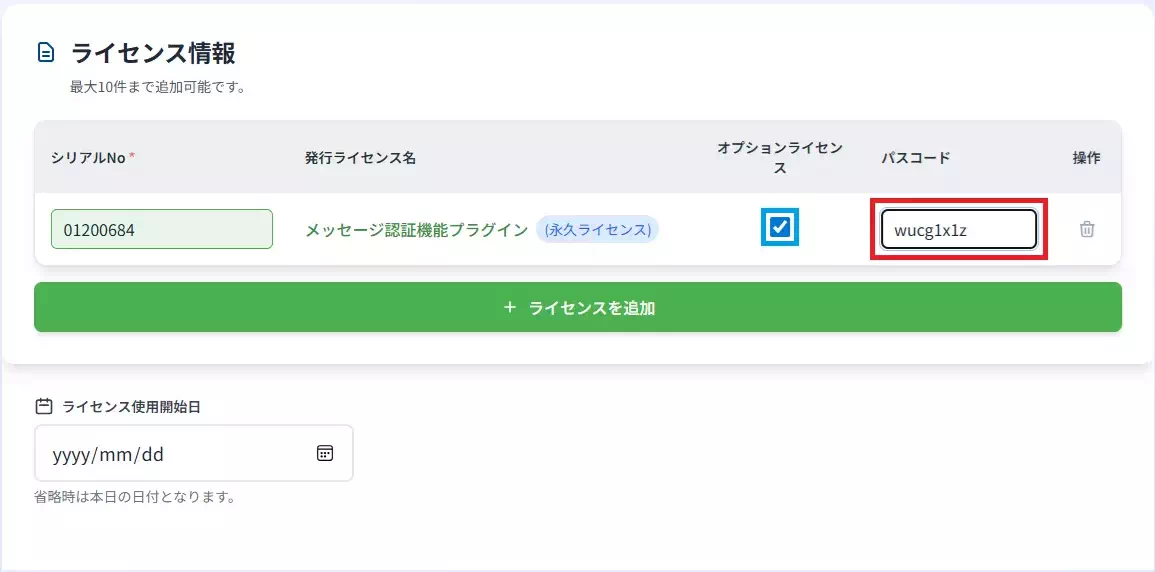
The passcode is printed on the “MicroPeckerX License Passcode Notice” included with your product.
Each passcode can be used only once.
- If you want to issue multiple licenses, click Add License to add another set of input fields, then repeat Steps 1 and 2.
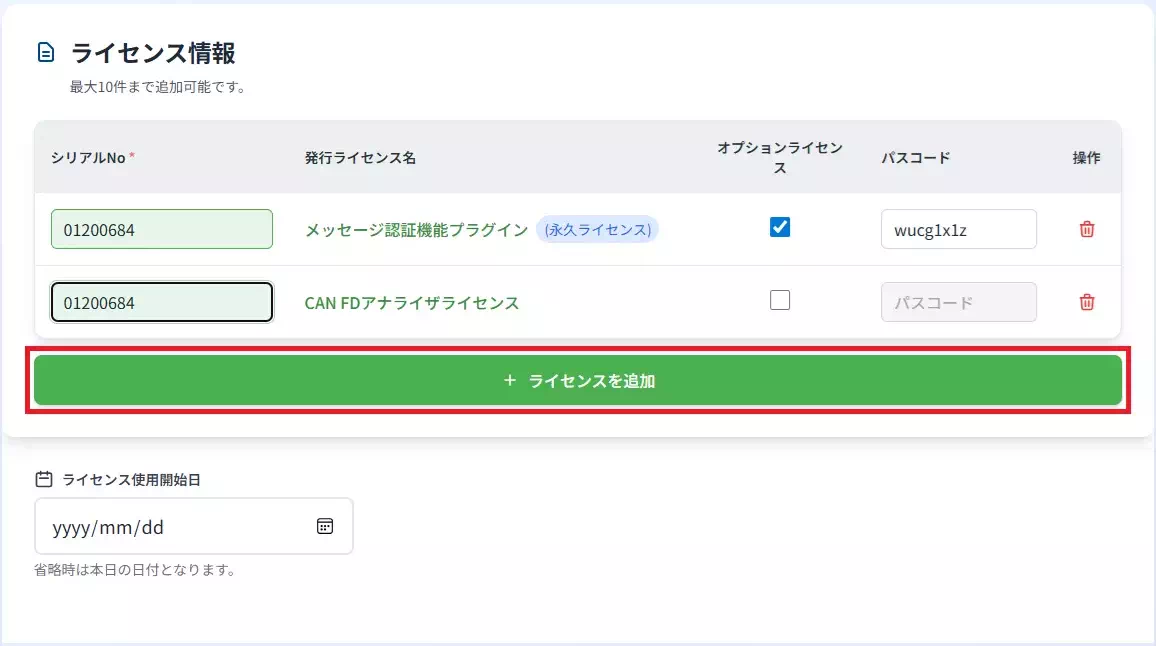
You can register up to 10 license entries.
To delete an entry, click the trash icon in the Actions column.
- Specify the License Start Date for the license you are issuing (you can also pick a date from the calendar).
If you leave the field empty, the issuance date becomes the start date.
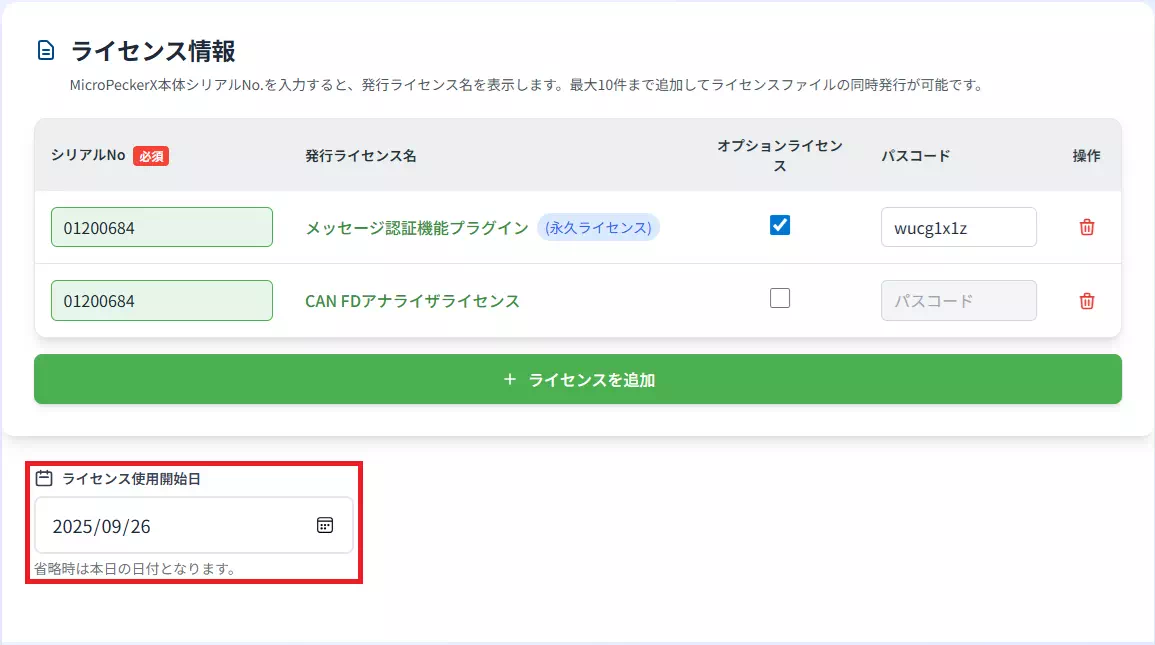
- Enter the applicant information in the Applicant Information section.
Fields that are not marked Required are optional.
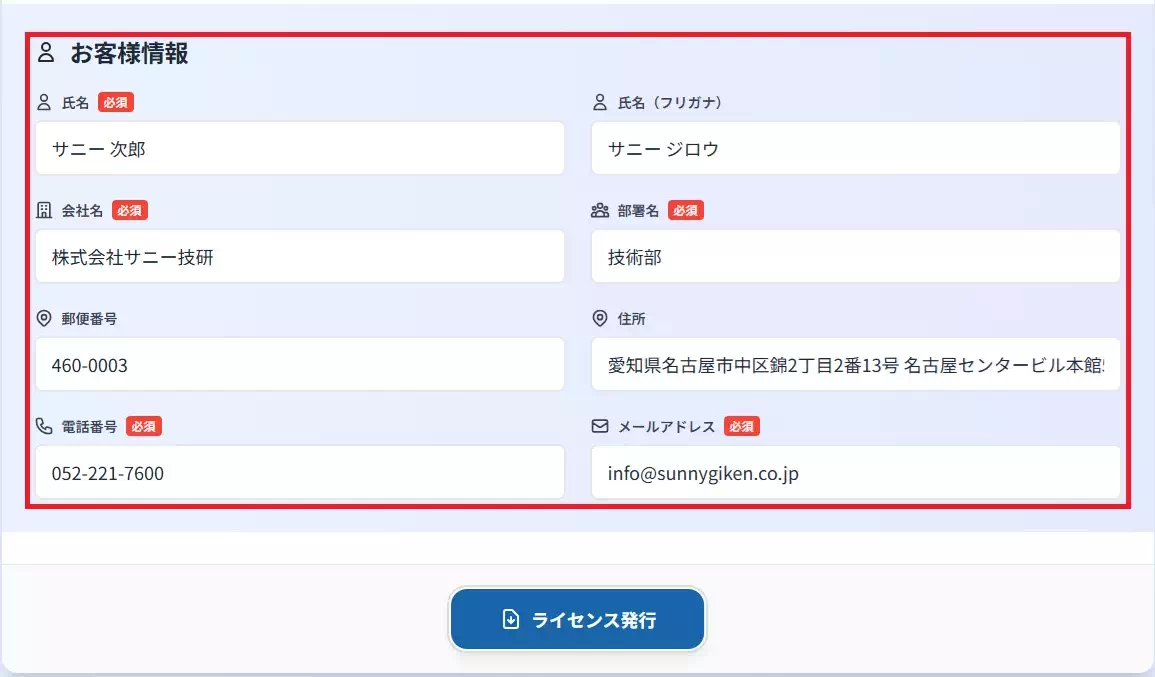
- Click Issue License.
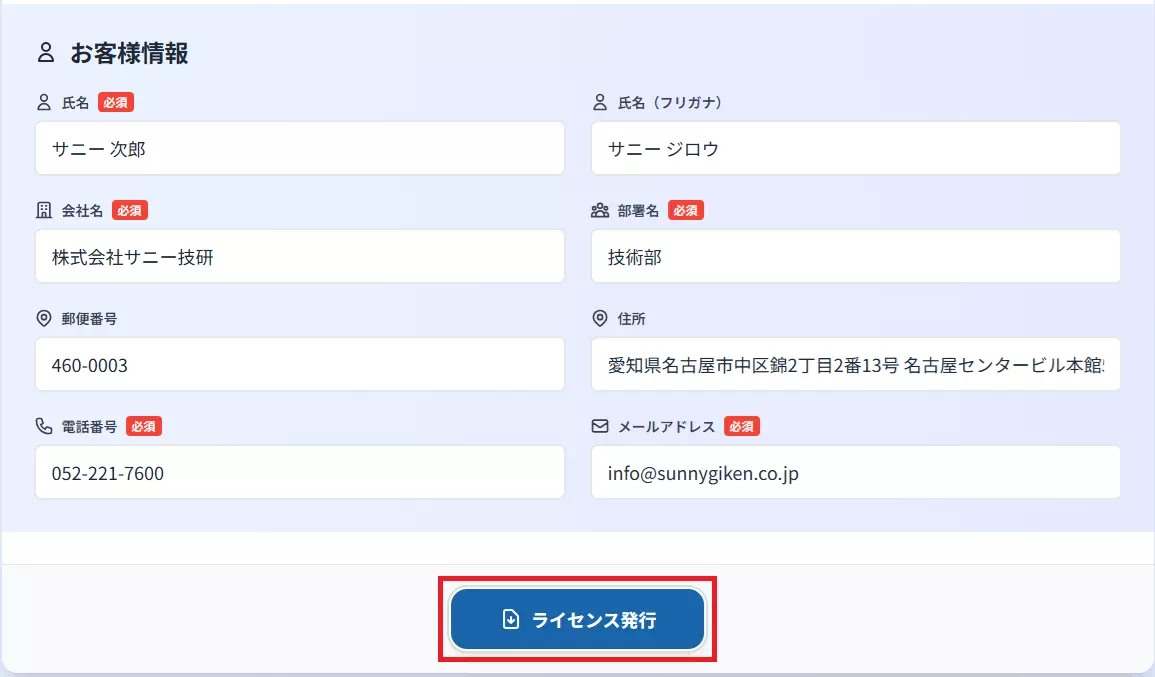
- Confirm that the License Issued message appears as shown below.
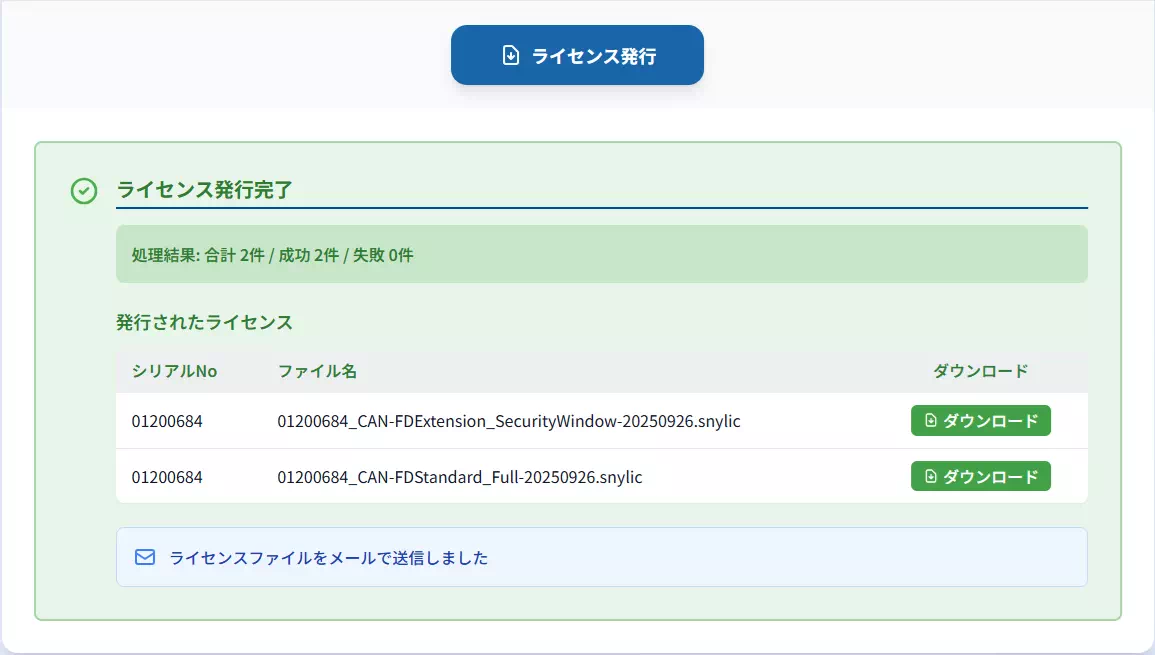
When the License Issued message appears, an email containing the license file is sent to the address you entered in Step 5.
See STEP 3: Download the License File for details.
STEP 3: Download the License File
You can download the license file from the email sent to the address you entered in Step 5 of STEP 2.
- Subject: MicroPeckerX License File Delivery
- Sender: Sunny Giken
If you do not receive the email, contact Sunny Giken support.