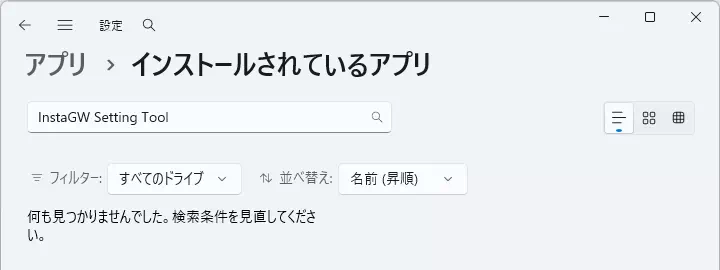Uninstalling the InstaGW Setting Tool
This page describes how to uninstall the InstaGW Setting Tool.
Always run the InstaGW Setting Tool uninstaller with a user account that has administrator privileges.
Uninstallation Procedure
-
Launch Settings in either of the following ways:
- Click the Windows taskbar Start button, open the Start menu, click All apps, and select Settings from the application list.
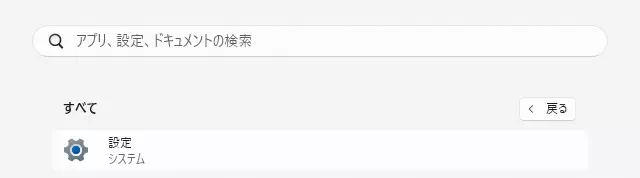
- Press Windows + I on the keyboard.
- Click the Windows taskbar Start button, open the Start menu, click All apps, and select Settings from the application list.
-
In the left navigation of the Settings window, click Apps.
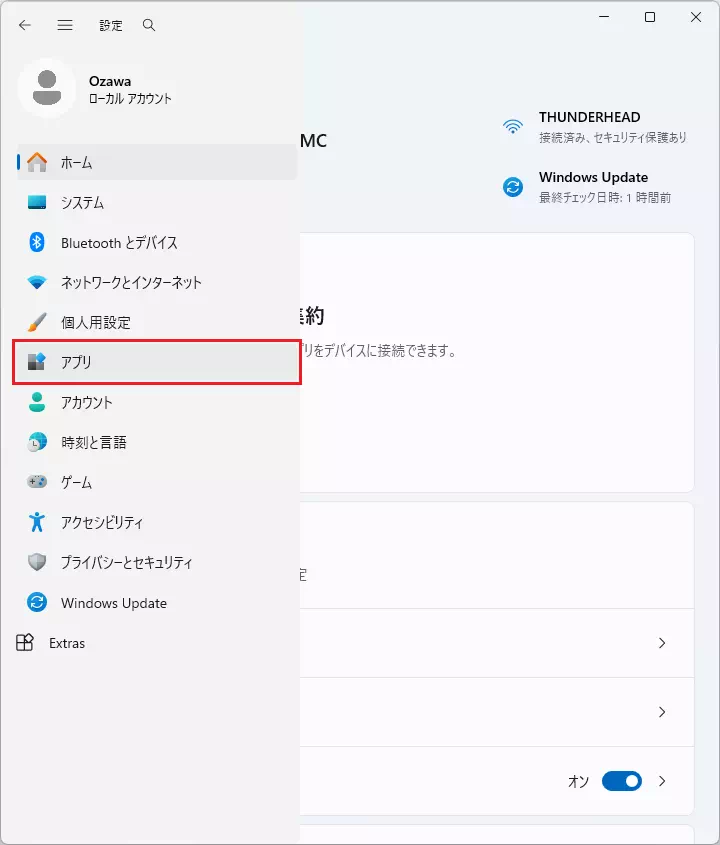
-
From the Apps menu list, click Installed apps.
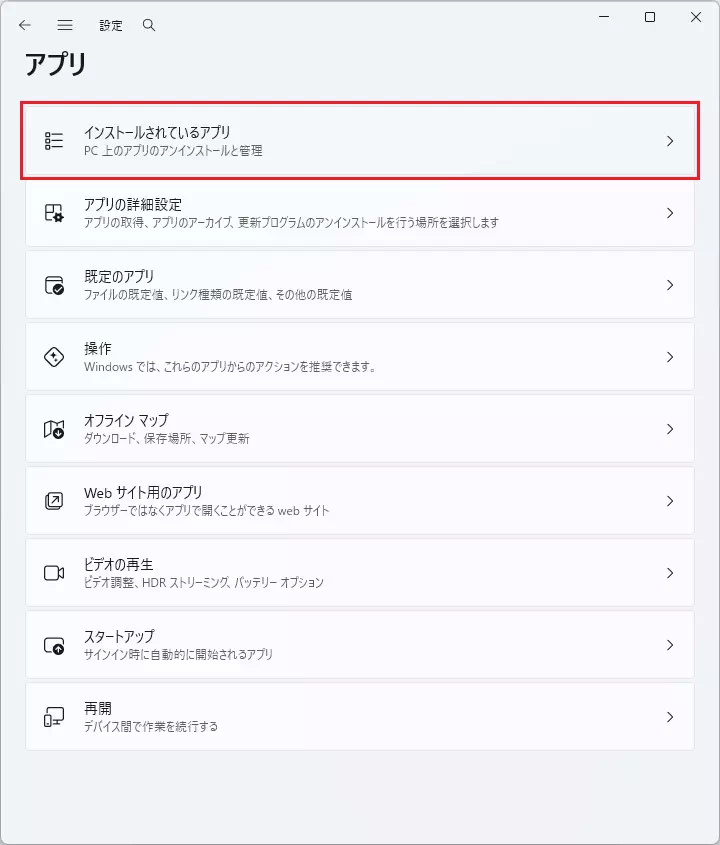
-
The list of installed applications appears. Locate InstaGW Setting Tool using either of these options:
- Scroll through the list and find InstaGW Setting Tool.
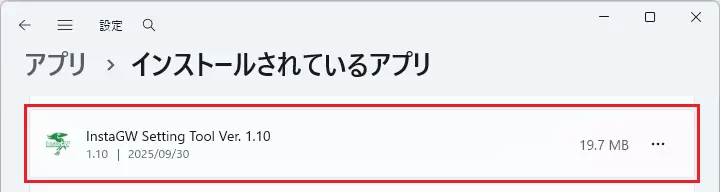
- Enter InstaGW Setting Tool in the search bar to filter the list.
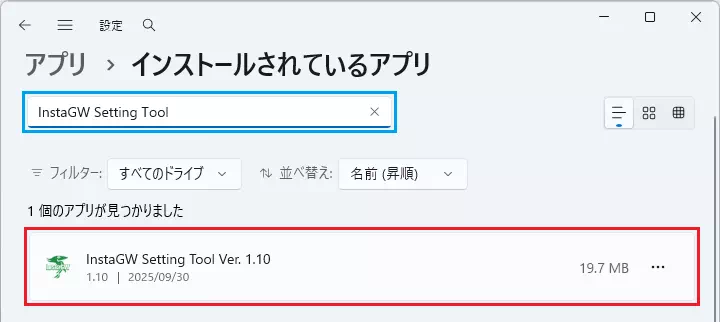
- Scroll through the list and find InstaGW Setting Tool.
-
Next to InstaGW Setting Tool, click
 and choose Uninstall from the menu.
and choose Uninstall from the menu.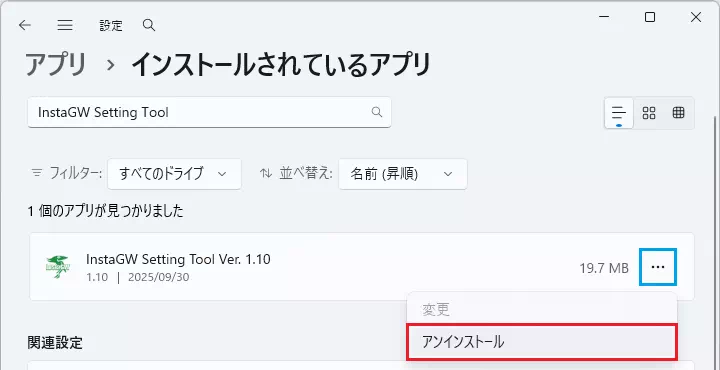
-
When the confirmation dialog appears, click Uninstall.
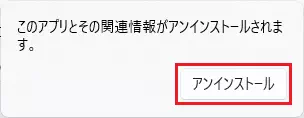
-
When prompted by User Account Control, click Yes.
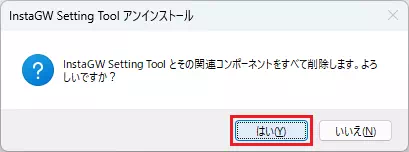
-
Wait while the InstaGW Setting Tool is removed.
-
When the uninstallation completes, the following dialog appears. Click OK.
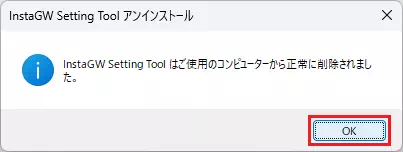
-
Confirm that InstaGW Setting Tool no longer appears in the installed applications list.