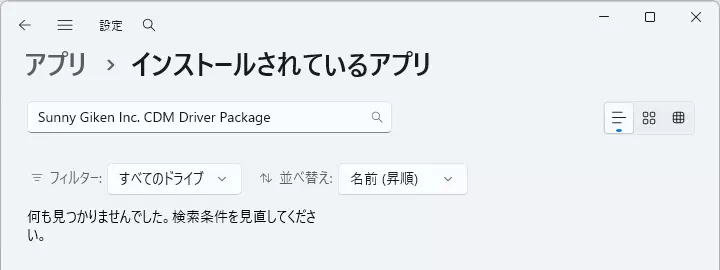Uninstalling the USB Driver
This page explains how to uninstall the USB driver.
Always run the USB driver uninstaller with a user account that has administrator privileges.
The USB driver (Windows Driver Package – Sunny Giken Inc. CDM Driver Package) consists of two components—Bus/D2XX Driver and VCP Driver. Uninstall both components.
Uninstallation Procedure
-
Launch Settings in either of the following ways:
- Click the Windows taskbar Start button, open the Start menu, click All apps, and select Settings from the application list.
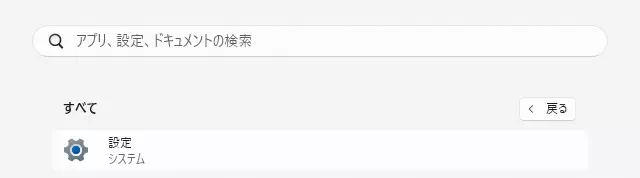
- Press Windows + I on the keyboard.
- Click the Windows taskbar Start button, open the Start menu, click All apps, and select Settings from the application list.
-
In the left navigation of the Settings window, click Apps.
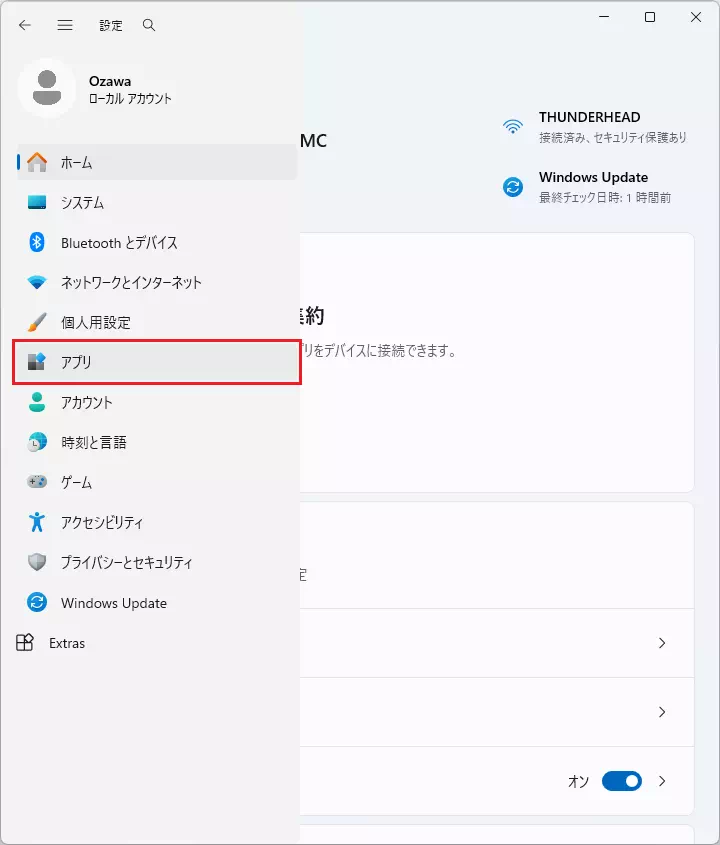
-
From the Apps menu list, click Installed apps.
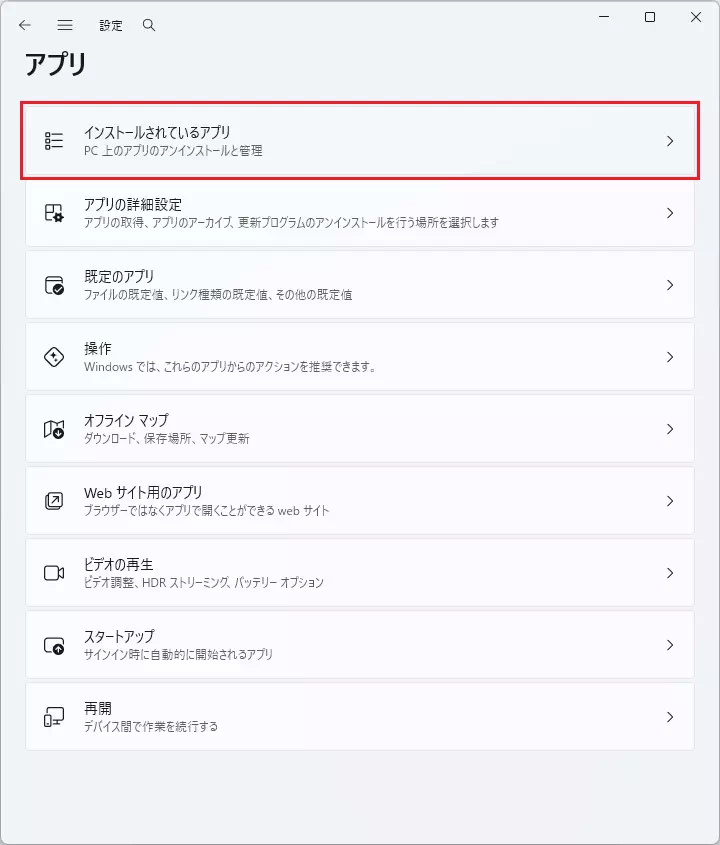
-
The list of installed applications appears. Locate the USB driver (Windows Driver Package – Sunny Giken Inc. CDM Driver Package) using either option:
- Scroll through the list and find the target USB driver.
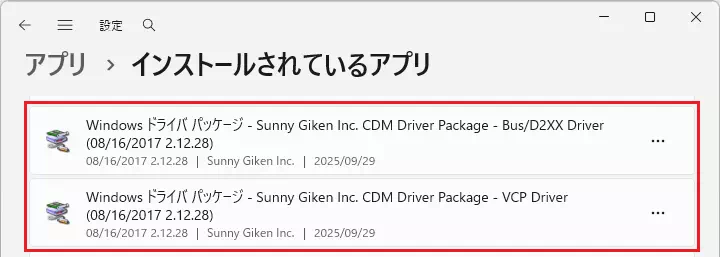
- Enter Sunny Giken Inc. CDM Driver Package in the search bar to filter the list.
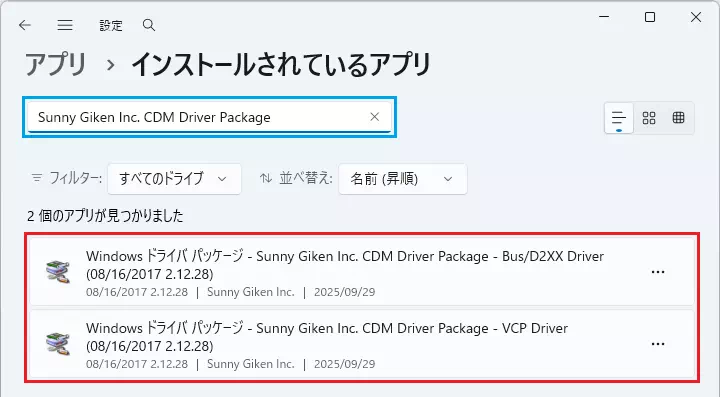
- Scroll through the list and find the target USB driver.
Two USB driver entries are displayed: Bus/D2XX Driver and VCP Driver.
-
For either the Bus/D2XX Driver or VCP Driver entry, click
 and choose Uninstall from the menu.
and choose Uninstall from the menu. -
When the confirmation dialog appears, click Uninstall.
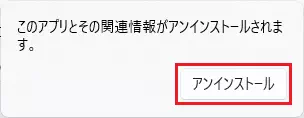
-
When prompted by User Account Control, click Yes to remove the USB driver.
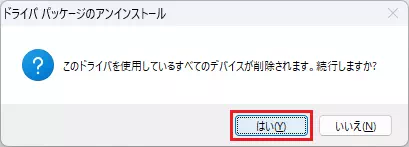
-
Repeat steps 5 through 7 for the remaining USB driver entry that you did not uninstall in step 5.
-
Confirm that Windows Driver Package – Sunny Giken Inc. CDM Driver Package no longer appears in the installed applications list.