Settings Screen Overview
When you install this plug-in, a Security Window is added to MicroPeckerX Control Software. Use it to configure the message authentication feature, monitor traffic, and review logs.
The Security Window is the dedicated configuration and monitoring screen for the Message Authentication plug-in.
Security Window
Overview
- Tabs are provided for each channel so you can switch between their settings and logs.
- Includes controls for showing security message logs, saving and loading settings files, and opening the configuration dialog.
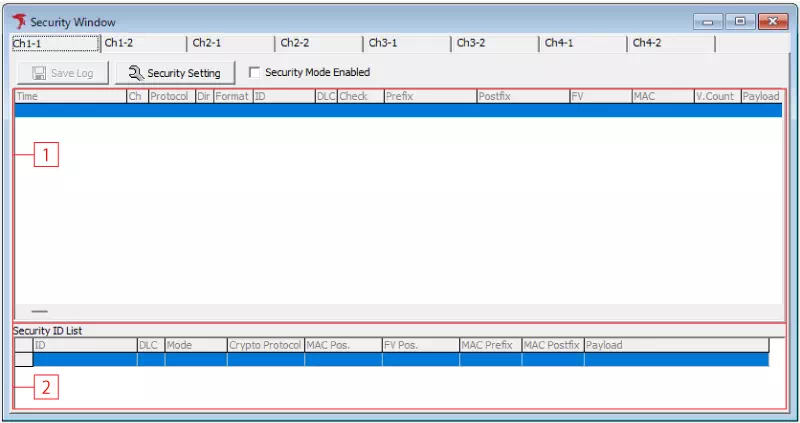
| No | Item | Description |
|---|---|---|
| [1] | Log area | Displays security message logs. |
| [2] | Security ID List | Shows the CAN IDs targeted for message authentication and their security settings. |
| - | 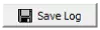 button button | Opens a file dialog. Saves the transmitted or received security messages shown in the selected channel tab as a CSV log file. |
| - | 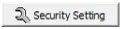 button button | Opens the Security Setting dialog. |
| - | Security Mode Enabled | Enables or disables message authentication. Select the checkbox to enable message authentication. |
Security Setting Dialog
The Security Setting dialog provides detailed configuration for the message authentication feature. It contains two tabs: Ch Setting (shared channel settings) and ID Setting (per CAN ID).
Typically, define overall rules in Ch Setting and override only special cases in ID Setting. ID Setting also lets you configure periodic transmissions that include authentication data on a per CAN ID basis.
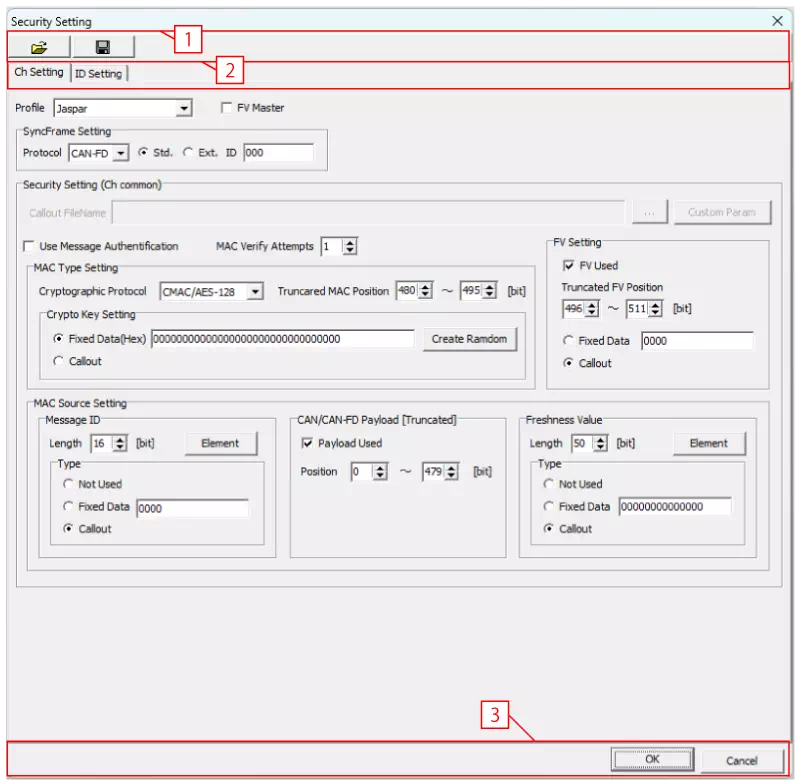
| No | Item | Description |
|---|---|---|
| [1] |  button button | Opens a file dialog. Loads the selected security settings file and applies its contents. |
 button button | Opens a file dialog. Saves the current security settings to a file. | |
| [2] | Ch Setting tab | Configure channel-wide message authentication settings. |
| ID Setting tab | Configure message authentication per CAN ID. | |
| [3] |  button button | Saves the security settings and closes the dialog. |
 button button | Discards any changes and closes the dialog. |
Ch Setting Tab (Common Settings)
Use the Ch Setting tab to configure message authentication settings shared across the channel.
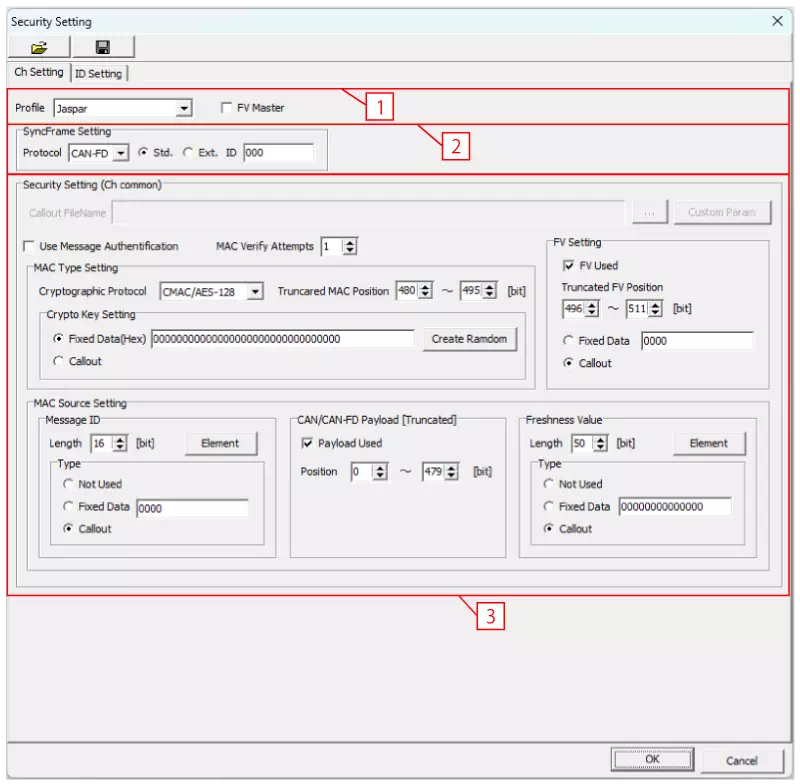
| No | Item | Description |
|---|---|---|
| [1] | Profile | Select the security profile for message authentication. Choose from: |
| FV Master | Specify whether the Freshness Value operates as a master or slave. | |
| [2] | SyncFrame Setting | Configure the sync message. |
| [3] | Security Setting (Ch Common) | Configure channel-wide message authentication settings. |
Select the appropriate profile according to your security policy or the vehicle manufacturer's requirements.
SyncFrame Setting
Configure the sync message.

| Field | Description |
|---|---|
| Protocol | Select the protocol: CAN or CAN-FD. |
| Std./Ext. | Select the CAN ID type: Std. (standard ID) or Ext. (extended ID). |
| ID | Enter the CAN ID. |
Security Setting (Ch Common)
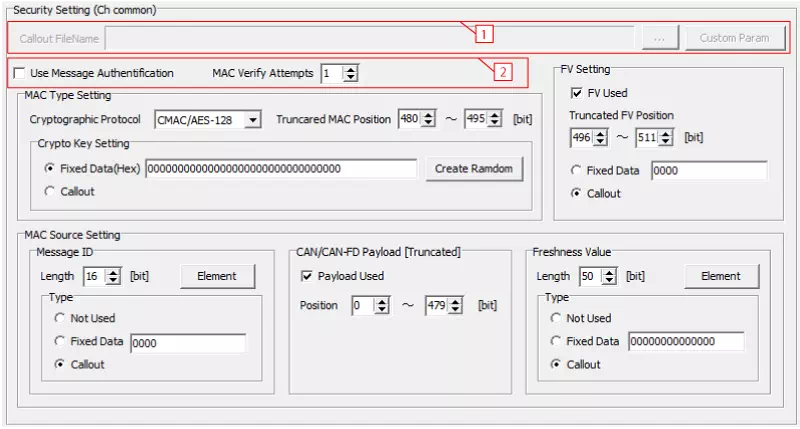
| No | Item | Description |
|---|---|---|
| [1] | Callout FileName | Behavior depends on the selected profile: |
 button button | Enabled only when Profile is set to Custom. Opens a file dialog to select the callout DLL to use. | |
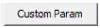 button button | Enabled only when Profile is Custom. Opens the Callout Custom Param Setting dialog, where you can view and edit callout custom parameters. | |
| [2] | Use Message Authentification | Enables or disables message authentication. Select the checkbox to enable it. |
| MAC Verify Attempts | Set the maximum number of MAC verification attempts (1–255). If verification fails consecutively for the configured number of attempts, an authentication error occurs. |
Use a callout DLL when you need to extend authentication with custom processing such as key generation. The Jaspar profile automatically uses a fixed DLL, so you do not need to select a file. For Custom, specify the DLL yourself.
Callout Custom Param Setting
When Profile is Custom, load the callout DLL and select Custom Param to open the Callout Custom Param Setting dialog. It lists the custom parameters provided by the callout DLL.
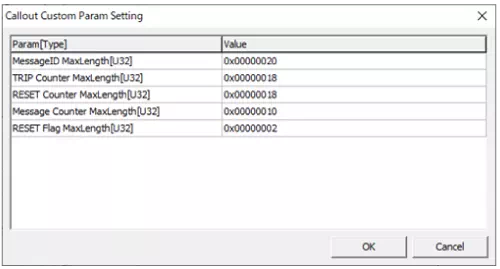
| Item | Description |
|---|---|
| Param[Type] | Shows the parameter name and data type. The data types are: ・Sn: Signed integer (n = bit length) ・Un: Unsigned integer (n = bit length) ・ASCII(m): Character string (m = bytes) |
| Value | Displays the parameter value (signed integers in decimal, unsigned integers in hexadecimal). Click a cell to edit the value. |
 button button | Saves the parameter settings and closes the dialog. |
 button button | Discards the changes and closes the dialog. |
MAC Type Setting
Configure the MAC type and keys.
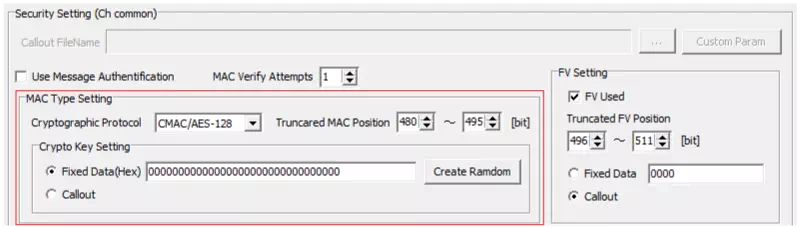
| Field | Description |
|---|---|
| Cryptographic Protocol | Select the cryptographic protocol used for MAC generation. The available option is CMAC/AES-128. |
| Truncated MAC Position | Specify the bit position in the data field where part of the generated MAC is placed using the “Motorola sequential” notation. For example, specifying “bits 40–63” places the upper 24 bits of the MAC in bytes D6 through D8. |
| Crypto Key Setting | Select how the key is generated. Options: ・Fixed Data (Hex): Use a fixed value (hexadecimal) entered right-aligned in big-endian format. Click 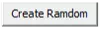 to generate a random fixed value. to generate a random fixed value.・Callout: Use a value generated by the callout DLL. |
FV Setting
Configure the Freshness Value.
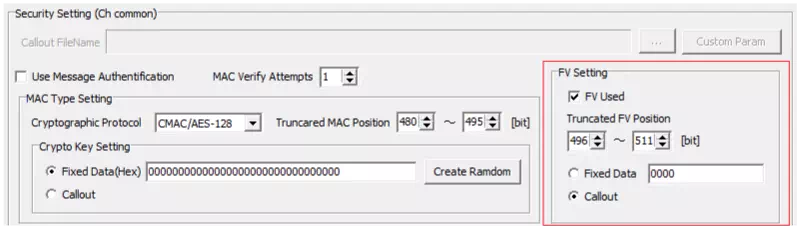
| Field | Description |
|---|---|
| FV Used | Enables or disables FV. Select the checkbox to use FV. |
| Truncated FV Position | Specify the FV bit length and the bit position in the data field using the “Motorola sequential” notation. For example, specifying “bits 32–39” results in an 8-bit FV placed in byte D5. |
| Fixed Data / Callout | Select how the FV is generated: ・Fixed Data: Use a fixed value (hexadecimal) entered right-aligned in big-endian format. ・Callout: Use a value generated by the callout DLL. |
MAC Source Setting
Configure the data used as input to the MAC.
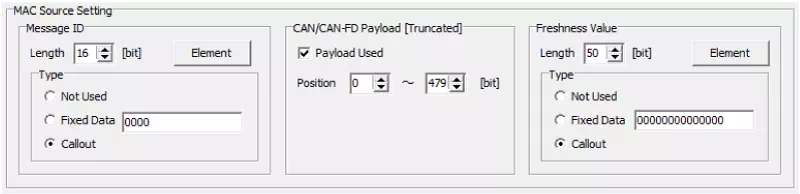
| Main Section | Field | Description |
|---|---|---|
| Message ID / Prefix | Configures the prefix. The display changes depending on the selected profile: ・Jaspar: Message ID ・Custom: Prefix | |
| Length | Specify the bit length of the prefix. | |
 button button | Opens the Element Setting dialog to configure prefix elements. | |
| Type | Select how the prefix is generated. Options: ・Not Used: Do not use a prefix. ・Fixed Data: Use a fixed value (hexadecimal) entered right-aligned in big-endian format. ・Callout: Use a value generated by the callout DLL. | |
| CAN/CAN-FD Payload [Truncated] | Configures the payload. | |
| Payload Used | Select whether to use the payload. When enabled, part of the data field is treated as payload. | |
| Position | Specify the bit positions in the data field treated as payload using the “Motorola sequential” notation. For example, specifying “bits 0–31” treats bytes D1 to D4 as payload. | |
| Freshness Value / Postfix | Configures the postfix. The display changes depending on the selected profile: ・Jaspar: Freshness Value ・Custom: Postfix | |
| Length | Specify the bit length of the postfix. | |
 button button | Opens the Element Setting dialog to configure postfix elements. | |
| Type | Select how the postfix is generated. Options: ・Not Used: Do not use a postfix. ・Fixed Data: Use a fixed value (hexadecimal) entered right-aligned in big-endian format. ・Callout: Use a value generated by the callout DLL. | |
Element Setting
Click the Element buttons for Prefix or Postfix in MAC Source Setting to open the Element Setting dialog.
Prefix
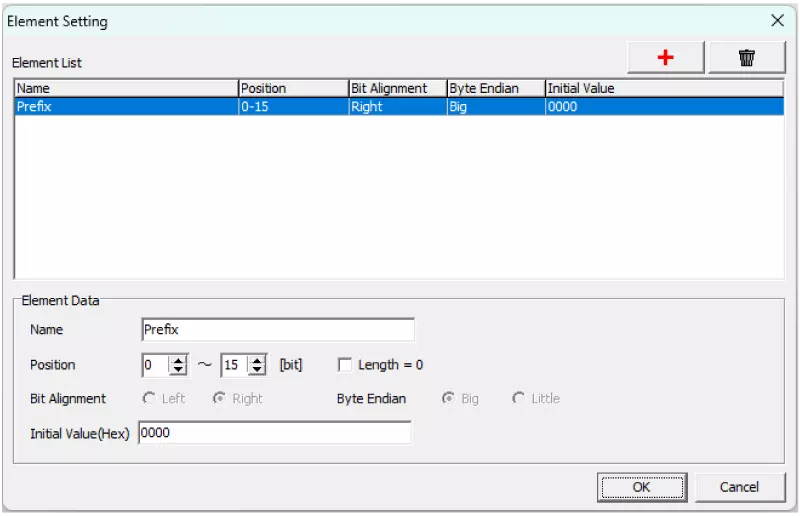
Postfix
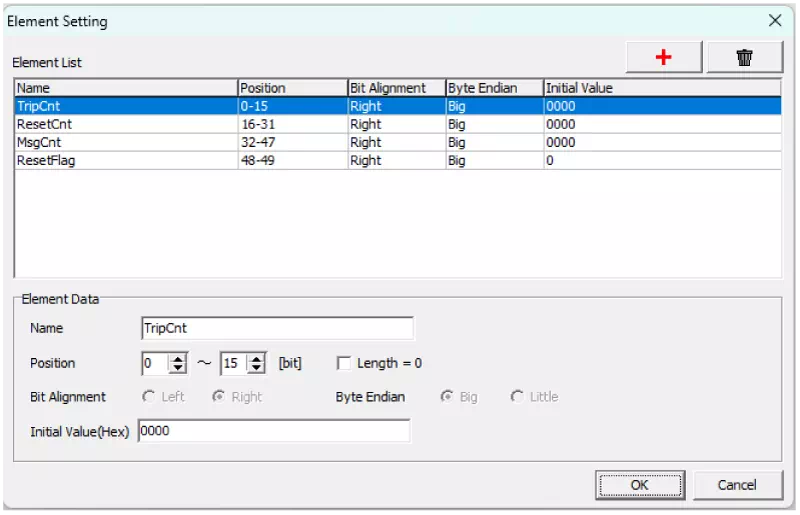
| Main Section | Field | Description |
|---|---|---|
| Element List | Displays the list of elements. | |
| Name | Shows the element name. | |
| Position | Shows the bit position of the element. | |
| Bit Alignment | Shows the alignment. “Left” means left-aligned; “Right” means right-aligned. | |
| Byte Endian | Shows the byte endianness. “Big” means big-endian; “Little” means little-endian. | |
| Format | Shows the initial value of the element in hexadecimal. | |
| Element Data | Change the settings for the element selected in Element List. | |
| Name | Enter the element name. | |
| Position | Specify the bit length and bit position of the element. | |
| Length = 0 | Select the checkbox to set the bit length to 0. When selected, all fields other than Name show “-” and cannot be edited. | |
| Initial Value (Hex) | Enter the initial value in hexadecimal. | |
 button button | Adds a new element. | |
 button button | Deletes the element selected in Element List. | |
 button button | Saves the element settings and closes the dialog. (*3) | |
 button button | Discards any additions, edits, or deletions and closes the dialog. | |
If no elements exist, one element is generated automatically under the following conditions:
- Name is set to “Prefix” for prefixes or “Postfix” for postfixes.
- Position covers the entire prefix or postfix. For example, if the length is 16 bits, the position is “bits 0–15.”
- Initial Value (Hex) is set to all zeros.
ID Setting Tab
Use the ID Setting tab to configure message authentication for each CAN ID.
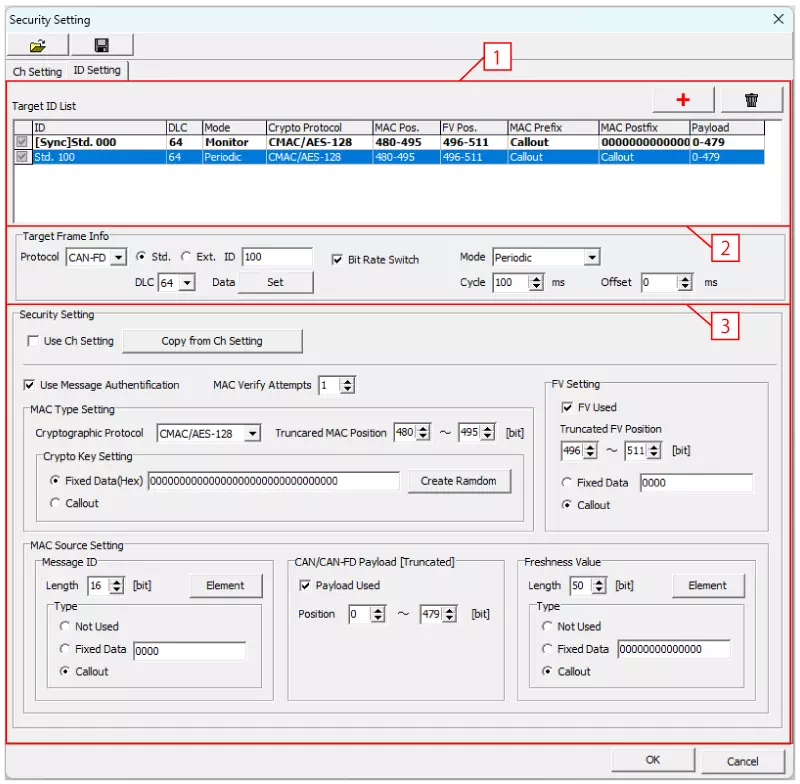
| No | Item | Description |
|---|---|---|
| [1] | Target ID List | Lists the message authentication settings for each CAN ID. |
 button button | Adds a message authentication setting for a CAN ID. | |
 button button | Deletes the message authentication setting selected in Target ID List. | |
| [2] | Target Frame Info | Configure the frame information for the CAN ID selected in Target ID List. (*) |
| [3] | Security Setting | Modify the message authentication settings for the CAN ID selected in Target ID List. (*) |
- Hidden when no CAN IDs are registered in Target ID List.
Target ID List
Shows the message authentication settings for each CAN ID.

| Field | Description |
|---|---|
| ID | Displays the CAN ID. “Std.” indicates a standard ID and “Ext.” indicates an extended ID. |
| DLC | Shows the data length. |
| Mode (*1) | Shows the transmission mode: ・Monitor: Receive-only message ・Periodic: Periodic transmit message (sends a data frame at the interval defined by Cycle in Target Frame Info) |
| Crypto Protocol | Displays the cryptographic protocol used to generate the MAC. |
| MAC Pos. | Shows the bit position in the data field where part of the MAC is placed using the “Motorola sequential” notation. For example, “40-63” means that bits 40–63 (bytes D6 to D8) in the data field contain the upper 24 bits of the MAC. |
| FV Pos. | Shows the bit position in the data field where the FV is placed using the “Motorola sequential” notation. For example, “32-39” means that bits 32–39 (byte D5) in the data field contain the FV. Displays “NotUsed” when FV is disabled. |
| MAC Prefix | Displays the prefix used as MAC input. (*2) |
| MAC Postfix | Displays the postfix used as MAC input. (*2) |
| Payload | Shows the bit positions in the data field treated as payload data for MAC generation, using the “Motorola sequential” notation. For example, “0-31” means that bits 0–31 (bytes D1 to D4) are treated as payload. |
*1: “Monitor” receives only, while “Periodic” transmits at regular intervals. *2: Displays “Callout” when using values generated by the callout DLL, or “NotUsed” when not used.
Target Frame Info
Configure the frame information for the CAN ID selected in Target ID List.

| Field | Description |
|---|---|
| Protocol | Select the protocol: CAN or CAN-FD. |
| Std./Ext. | Select the CAN ID type: Std. (standard ID) or Ext. (extended ID). |
| ID | Enter the CAN ID. |
| Bit Rate Switch | Enables or disables Bit Rate Switch. Select the checkbox to enable it. |
| Mode | Select the transmission mode. ・Monitor: Receive-only message ・Periodic: Periodic transmit message (sends a data frame at the interval configured in Cycle) |
| DLC | Select the data length of the data frame. |
| Data | Click  to open the Data Setting dialog and configure the data field. to open the Data Setting dialog and configure the data field. |
| Cycle | Specify the transmission interval in milliseconds. |
| Offset | Specify the offset time in milliseconds from the start of monitoring until the first data frame is sent. |
- Maximum number of CAN IDs with periodic transmission: Up to 10 CAN IDs per channel and 64 CAN IDs in total across both channels.
- Minimum transmission interval: The minimum interval equals the total number of CAN IDs with message authentication configured across both channels (n) × 1 ms. For example, if Ch1 has two IDs and Ch2 has three IDs, the minimum interval is 5 ms. Even if you specify a shorter interval in Cycle, the actual transmission interval will not be shorter than this minimum.
Data Setting Dialog
Click  in Target ID List to open the Data Setting dialog.
It has Hex and Binary tabs so you can configure the data field using either display format.
in Target ID List to open the Data Setting dialog.
It has Hex and Binary tabs so you can configure the data field using either display format.
Hex Tab
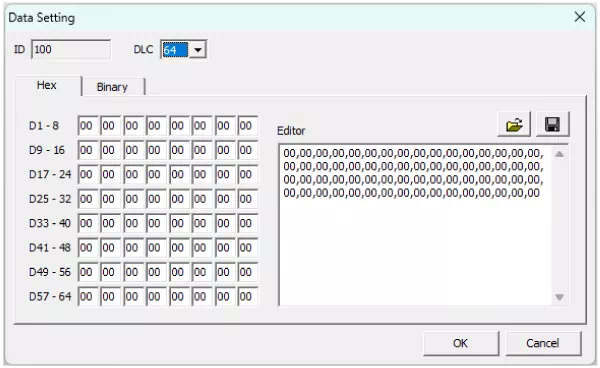
Binary Tab
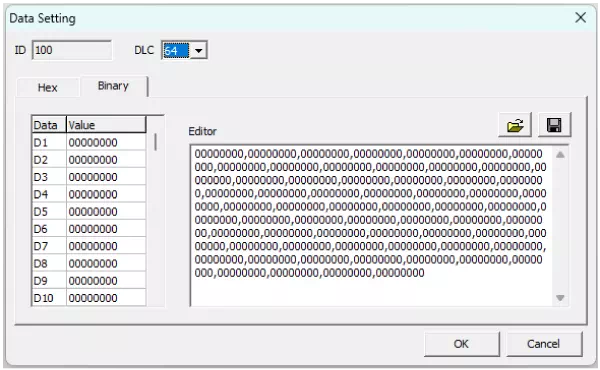
| Main Section | Field | Description |
|---|---|---|
| ID | Displays the CAN ID. | |
| DLC | Select the data length. | |
| Hex tab | Data field | Shows the data field values (hexadecimal) byte by byte. For example, “D1 – 8” represents D1, D2, …, D8 from left to right. Values can be edited. |
| Editor | Shows the data field values (hexadecimal) separated by commas for each byte. Values can be edited. | |
| Binary tab | Data field | Shows the data field values (binary) byte by byte with the following columns: ・Data: Byte position in the data field. ・Value: Byte value in binary. Click a cell to edit the value. |
| Editor | Shows the data field values (binary) separated by commas for each byte. Values can be edited. | |
 button button | Opens a file dialog to load a file and apply its contents to the data field. | |
 button button | Opens a file dialog to save the data field as a CSV file. | |
 button button | Saves the data field settings and closes the dialog. | |
 button button | Discards changes to the data field and closes the dialog. | |
The Data field and Editor areas are linked, so editing one automatically updates the other.
Security Setting
Modify the message authentication settings for the CAN ID selected in Target ID List. By default, the settings from the Ch Setting tab are used, but you can override them per CAN ID.
Use Ch Setting: Checked
Uses the channel-wide message authentication settings.
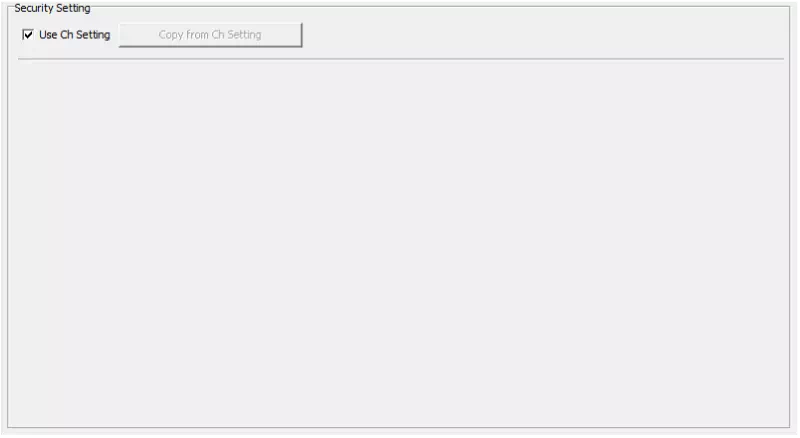
Use Ch Setting: Unchecked
Uses individual message authentication settings per CAN ID.
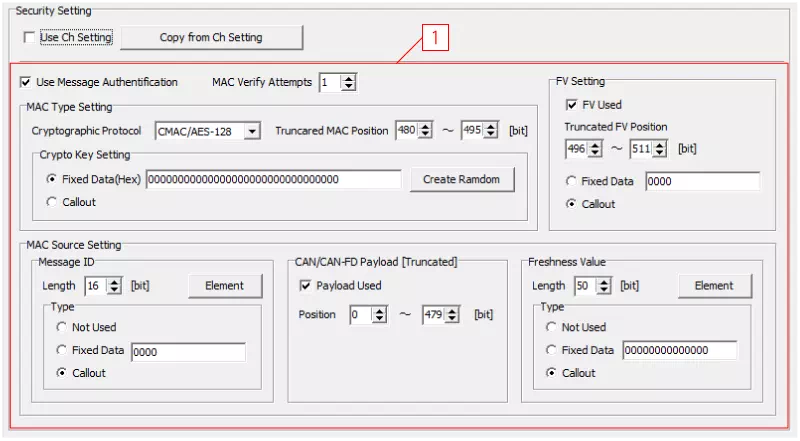
| Item | Description |
|---|---|
| Use Ch Setting | Enables or disables the channel-wide settings configured in the Ch Setting tab. Select the checkbox to use the channel-wide settings. |
 button button | Overwrites the message authentication settings with the channel-wide settings. (*) Unavailable when Use Ch Setting is selected. |
| [1] | Configure individual message authentication settings for the CAN ID. (*). For details on each field, see Security Setting (Ch Common). |
- Callout DLL settings always use the channel-wide configuration.