Microsoft Visual C# Sample Program
Microsoft Visual C# Simulation Program
Screen layout
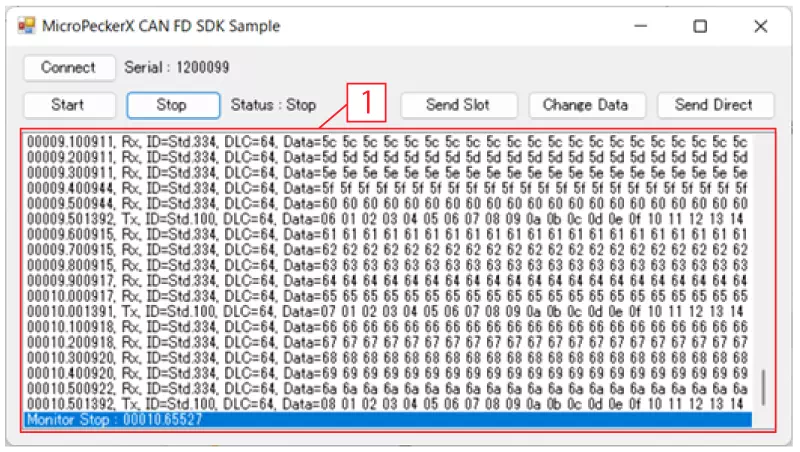
| # | Item | Description |
|---|---|---|
| - | Connect button | Recognizes the MicroPeckerX units connected to the PC when clicked. |
| - | Start button | Starts monitoring when clicked and sends the periodic transmission preset frame every 0.5 seconds. |
| - | Stop button | Stops monitoring and stops sending the periodic transmission preset frame when clicked. |
| - | Send Slot button | Sends the event transmission preset frame when clicked. |
| - | Change Data button | Changes the data (only D1) of the periodic transmission preset frame to 00H when clicked. |
| - | Send Direct button | Sends the direct transmission preset frame when clicked. |
| 1 | Log viewer (Note 1) | Displays log information for transmitted and received frames. Up to 1,024 log entries are retained; when the limit is exceeded, the oldest entries are cleared. All log entries are cleared when monitoring is restarted after being stopped. |
Log viewer details
The contents are shown below. Items are separated by commas.
| # | Item | Description |
|---|---|---|
| 1 | (No header) | Displays timestamps in the format sssss.mmmuuu. |
| 2 | Rx/Tx | Displays the log direction. Rx: Receive log / Tx: Transmit log |
| 3 | ID | Displays the CAN ID and ID format. The CAN ID is shown in hexadecimal, and the format is displayed as follows. Std: Standard ID / Ext: Extended ID |
| 4 | DLC | Displays the data length (1 to 64). |
| 5 | Data | Displays data (D1–D64) in hexadecimal. Data items are separated by spaces. |
Preset frames
The contents of each preset frame are shown below.
| Frame type | Slot | Protocol | ID | DL | Data (hexadecimal) | ||||||
|---|---|---|---|---|---|---|---|---|---|---|---|
| Format | CAN ID | D1 | D2 | … | D8 | … | D64 | ||||
| Periodic transmission preset frame (Note 1) | 1 | CAN FD | Standard ID | 100H | 64 | 00 | 01 | … | 07 | … | 3F |
| Event transmission preset frame | 2 | CAN | Standard ID | 200H | 8 | 20 | 21 | … | 27 | ||
| Direct transmission preset frame | - | CAN FD | Standard ID | 300H | 8 | 30 | 31 | … | 37 | ||
Note 1: Only D1 increments by +1 each time it is transmitted.