How to Use
Workflow for Importing and Converting MicroPecker Configuration Files
Follow the steps below to import and convert a MicroPecker configuration file.
- Open the Config Converter Window.
- Load the file you want to import and convert.
- Select the configuration items you want to apply.
- Choose the destination channel.
- Apply the configuration.
1. Open the Config Converter Window
In the MicroPeckerX Control Software, open the "Config Converter Window" using either of the following operations:
- From the menu bar, select "Window" → "Config Converter Window".
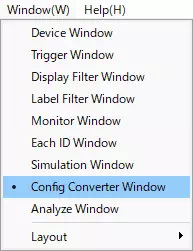
- Click the "Config Converter Window" tab on the toolbar.
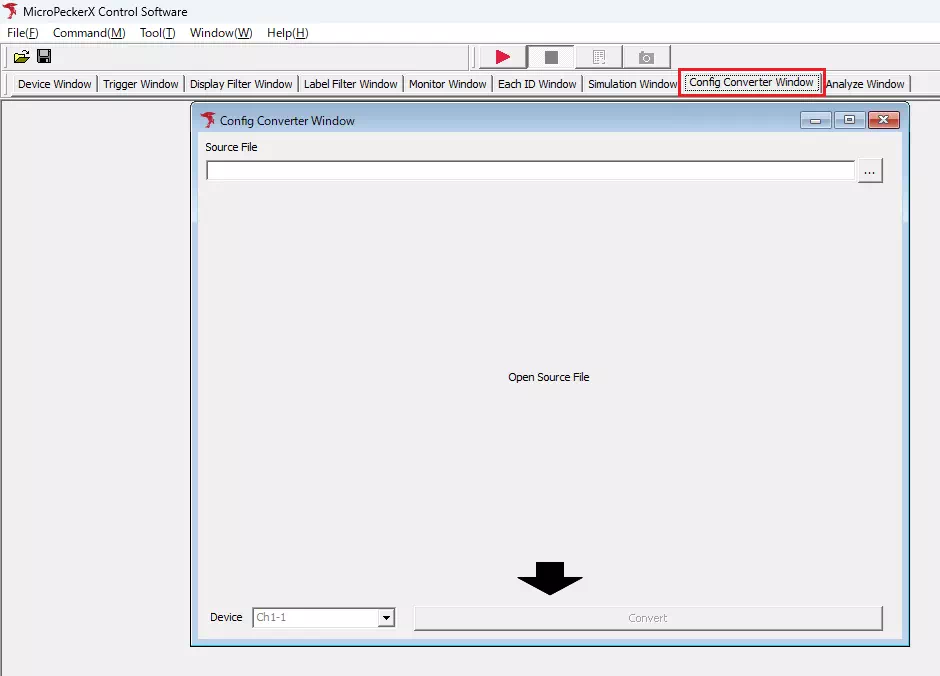
2. Load the File to Import and Convert
Click the  button to open the file dialog, then select the file that you want to import and convert.
button to open the file dialog, then select the file that you want to import and convert.
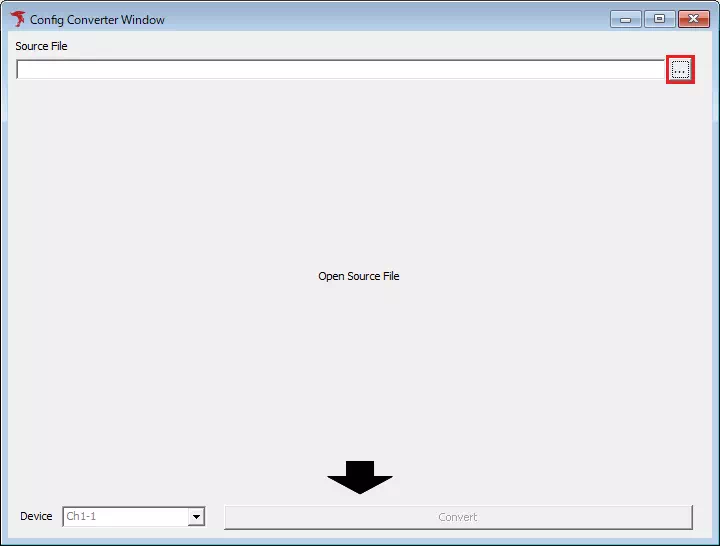
If the file you want to use is not shown in the dialog, change the file type from the drop-down list.
3. Select the Configuration Items to Apply
When Loading a MicroPecker Configuration File
The list of configuration information contained in the loaded file appears in "Device List" (section ①). Select the items you want to apply from the list.
The details for the selected configuration information are shown in "Data Information" (section ②).
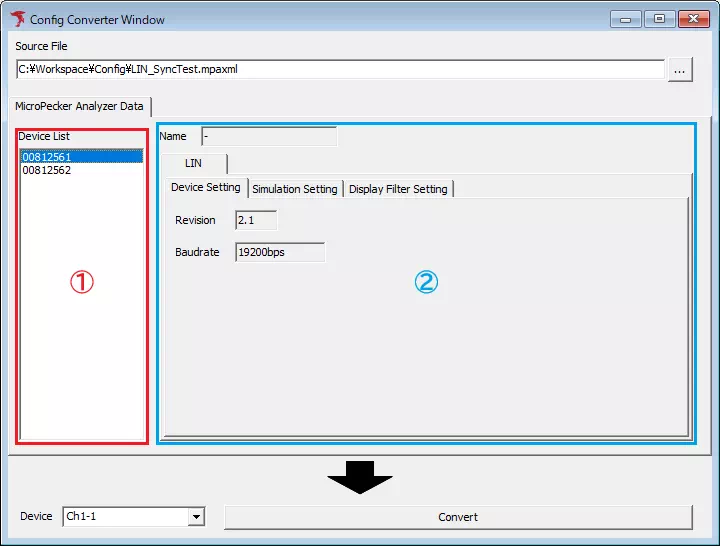
When Loading a DBC File
The frames contained in the loaded DBC file appear in "Node - Frame Tree" (section ①). Select the frames to apply by toggling their check boxes. When you select a frame name, the details for that frame appear in "Detail Info" (section ②).
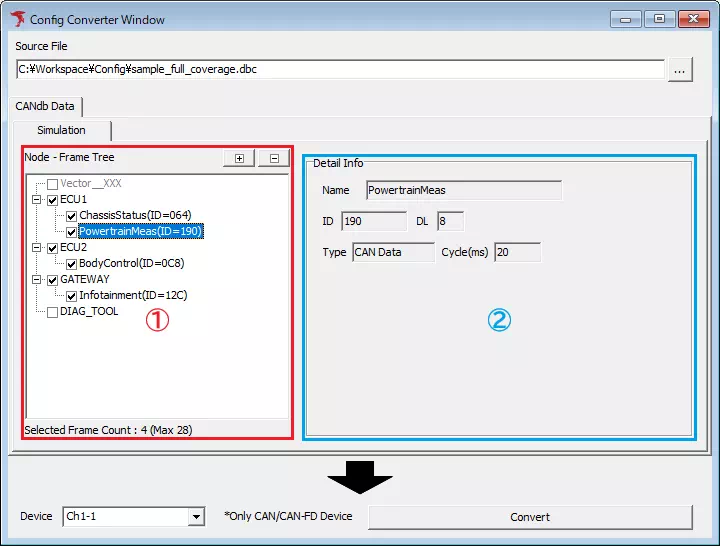
You can select up to 28 frames to apply.
4. Select the Destination Channel
From the "Device" drop-down menu, choose the channel that will receive the configuration information selected in Step 3.
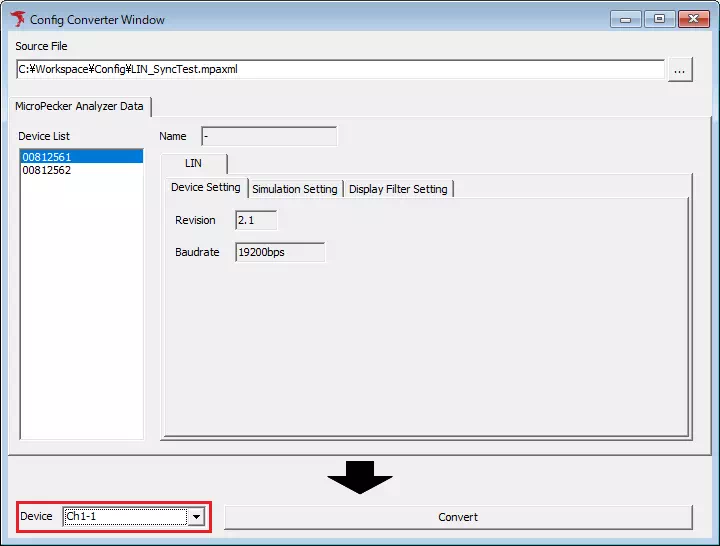
If a channel number is displayed in gray, the protocol differs from the configuration information selected in Step 3, so the configuration cannot be applied.
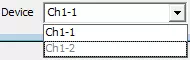
5. Apply the Configuration
Click the  button.
button.
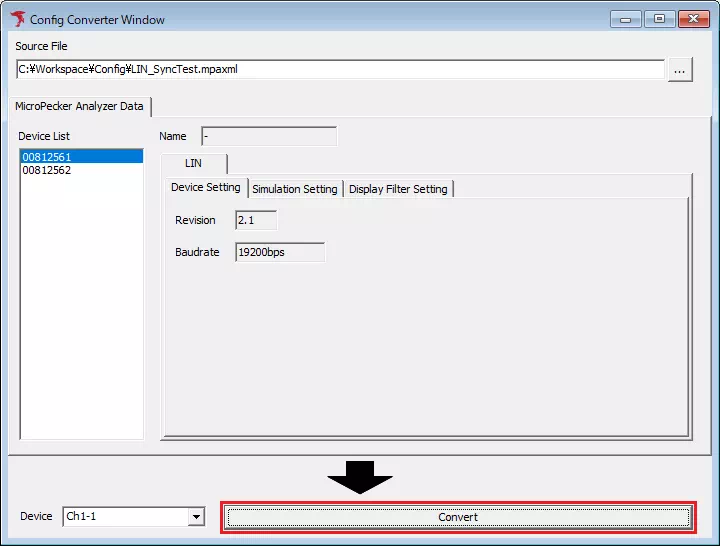
The dialog shown below appears. Click "Yes" to convert the configuration selected in Step 3 and apply it to the channel selected in Step 4. Click "No" to cancel without applying any changes.
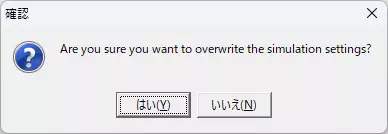
The converted configuration file is not saved automatically.