MicroPeckerX CAN FD Analyzer
Frequently asked questions about the MicroPeckerX CAN FD Analyzer.
Product Specifications
The S810-MX-FD2 package includes:
・MicroPeckerX main unit
・USB (micro-B) cable
・Sync cable
・CAN/CAN-FD analyzer GUI software
CAN cables are sold separately. Please choose from the “CAN 1ch Clip Cable” (S810-MX-CB1) or the “CAN 2ch D-sub Cable” (S810-MX-CB2).
You can choose the CAN ID display and entry format in the “CAN/CAN-FD ID Form” option settings:
・ALL ID: Displays and enters standard IDs (11 bits) and extended IDs (18 bits) as one continuous 29-bit value (default).
・SID/EID: Displays and enters the standard and extended IDs separately.
The analyzer supports both notations commonly used for CAN IDs.
When a bus-off state occurs, the analyzer clears the error immediately without going through a recovery sequence and resumes normal communication.
No. The CAN specification (ISO 11898) does not allow different bit widths for recessive and dominant states.
The analyzer supports the physical and data-link layers of CAN. It does not include dedicated features for J1939, but you can monitor and simulate the physical layer. Configure the bit positions and lengths required for J1939 on the user side.
The analyzer targets the physical and data-link layers of CAN. You can monitor and simulate CAN traffic, but there are no built-in CANopen-specific decoding features. Configure bit positions and lengths manually when working with CANopen.
DBC files are not supported.
No. The analyzer does not support CAN conformance testing, nor does it provide analog waveform analysis. Its primary functions are monitoring and analyzing digital communication content and error states.
Power-saving settings on the notebook may put the PC into sleep or hibernate mode when the lid is closed, stopping communication. Adjust the power settings on your PC so that closing the lid does not trigger sleep. (Windows 11 example)
- Open Windows “Settings” → “System” → “Power & battery” → “Additional power settings”.
- Under “When I close the lid” for “Plugged in”, select “Do nothing”.
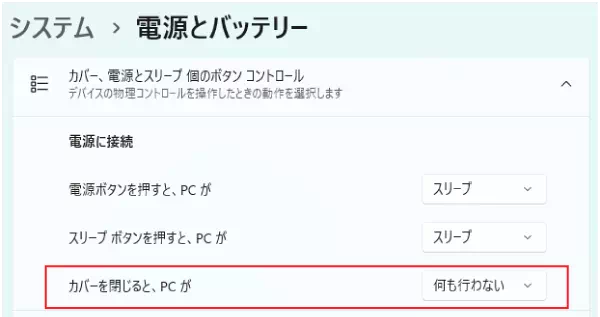
Clock synchronization with MicroPecker is possible, but the GUI applications are different, so they cannot display data on the same graph. However, the timestamps in the exported log files are synchronized.
There are no notable security concerns:
・The main unit does not store transmit/receive data internally; all data is saved as files on the PC.
・Temporary settings such as transmit/receive configurations are cleared when the unit is powered off.
Therefore, even if the unit is lost, information will not leak from the device itself.
Application
Yes. The analyzer supports monitoring and simulating CAN and CAN FD communication. The required application is bundled with the product, so no additional purchase is necessary.
The bundled application cannot be directly controlled from external software. To control the analyzer from your own software, use the application development library to build a dedicated application.
Scripting languages are not supported. Instead, use the MicroPeckerX CAN-FD Application Development Library, which exposes APIs for controlling CAN/CAN FD communication and allows you to build custom applications that send any desired frames.
No. This happens when Windows is set to a custom scaling value. The issue does not occur if you choose a scaling value from the pull-down list. Because Windows also discourages custom scaling, we recommend selecting the scaling value from the default options.
Monitoring Features
Yes. Configure the Label Filter Window so that frames meeting specific conditions change text or background colors. The settings also apply to the Each ID Window, Monitor Window, and Analyze Window.
Yes. Depending on the communication speed and burst conditions, PC performance may also matter. Contact us for details if needed.
Yes. In the Device Window you can configure the baud rate for each channel individually.
The device you are communicating with may be using the Non-ISO CAN FD protocol. If so, change its settings to use ISO CAN FD.
Yes. Because the analyzer acknowledges frames, you can simply connect it to the target to view received CAN data. It can also transmit up to 28 preconfigured frames, send arbitrary IDs and data during operation, and simulate transmissions from previously captured logs.
It can detect ACK errors, overload frame errors, and similar conditions, but it cannot generate error frames.
Check that the sync cable is connected correctly. If the error persists, the unit may be faulty. Please contact Sunny Giken.
Yes. The Monitor Window is designed to refresh and display the latest information continuously while monitoring is active.
No. CAN FD does not have remote frames, so the Type field is shown as “-”.
This occurs when “Triggered” is selected in the Trigger Window and “Start Log Trigger” is enabled. Logging to file does not begin until a frame that meets the trigger condition appears. To capture all frames, switch to “Free Run”.
The number of files is limited only by the capacity of the storage drive. When splitting logs, a three-digit suffix is appended to the file name. After “999”, four-digit numbers such as “1000” are used.
For data integrity, the analyzer saves all IDs to the log file. You can, however, extract only specific IDs using these steps:
(1) Open the Analyze Window and select the Analyze tab.
(2) Load the logged file that contains the IDs you need.
(3) Open the Filtering tab and click “Get ID List”. All IDs in the log appear under ID Filtering Setting, and the ID Filtering radio button becomes selectable.
(4) Check the IDs you want to keep (multiple selections allowed).
(5) Make sure the ID Filtering radio button is selected, then click “Execute”. Only the selected IDs are shown in the Analyze Window.
(6) Click the save button in the Analyze Window to export the log.
(7) Repeat steps (4)–(6) for other IDs as needed. This produces separate log files per ID.
Simulation Features
Yes. Use the log replay feature to load a logging-format file generated by the analyzer and transmit frames in that order. Log Editor lets you create or edit log-format transmission files so you can control the order of the data.
If multiple frames share the same log trigger condition, all frames with that condition are transmitted when the trigger is met. Therefore, the behavior you observed (first and third frames transmitting together) cannot be avoided within the current specifications.
No. Only one channel per unit can use log replay at a time. Although you can configure both channels in the software, starting monitoring will show a message stating that simultaneous log replay on two channels is not supported, and monitoring will not start.
This error can occur if there is no termination resistor on the CAN bus. In the Device Window, Other Setting tab, ensure that “Terminator Enabled” is checked to enable termination and allow normal transmission.
Yes. In slot transmission mode you can send CAN frames with specific IDs and data at fixed cycles, and you can change the data being transmitted.
The 28-frame limit refers to the maximum number of slots in slot transmission mode. You can configure each slot with its own frame and transmission condition (fixed cycle or event-based). For example, a single slot is enough to send the same frame periodically. You can also send arbitrary frames manually, or use log replay and burst transfer modes to transmit additional frames.
Yes. Use the simulation feature in the control software. Configure the frame for signal B as an event transmission, select a receive trigger or log trigger, and set the delay to 10 ms.
Yes. The simulation feature can automatically increment each byte of the transmit data. Use the Increment Setting in the Simulation Window to configure per-byte increments. For more complex patterns, develop custom logic with the application development library.
Yes. The application software can save and load settings files, allowing you to reuse the same configuration on other PCs.
(1) Does this mean MicroPeckerX keeps retransmitting and encountering ACK errors?
(2) Why is the direction shown as R?
You can consider the following approaches:
・Connect one MicroPeckerX channel to each CAN bus and communicate with ECUs one on one.
・Assign different IDs per ECU for transmitting and receiving frames.
・Reproduce the data sent by multiple ECUs using the log replay feature.
We can provide suggestions based on your use case and system configuration.
Hardware
The maximum allowable voltage is approximately 5 V to 5.5 V.
It depends on the cable:
・CAN 1ch Clip Cable: Separate clips for CAN-Hi, CAN-Lo, and GND.
・CAN 2ch D-sub Cable: D-sub 9-pin connector.
For other connectors, please prepare an adapter. You can also connect the CAN 1ch Clip Cable to the CAN bus side of the CAN 2ch D-sub Cable to convert the D-sub connector to clips.